Big
Crater Tutorial
Required
skills in photoshop 7: Open, save document. Create, change order of
and rename new layer. Select and use different painting tools. Change
brush type and size.
Steps:
1)
I'm going to use cc5grass.png (included in zip) as background
picture in this tutorial.
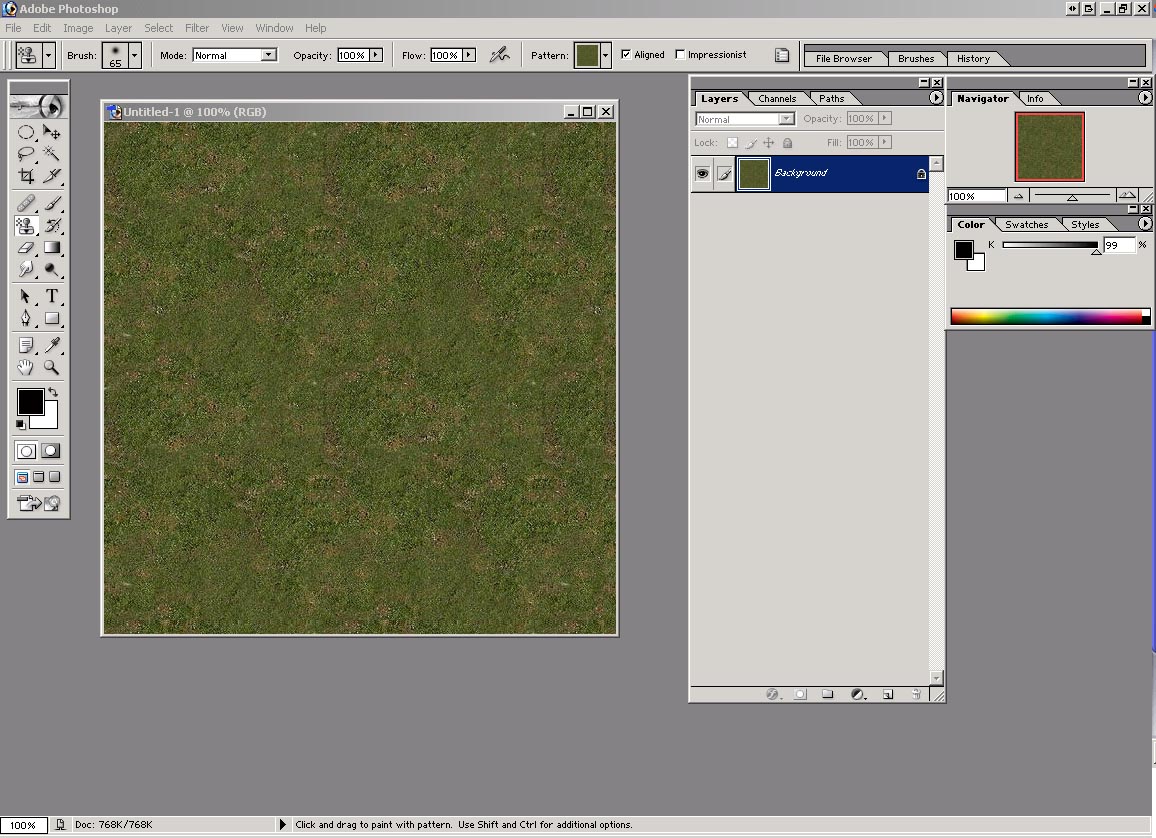
2) Open
image dodamground32.png included in zip. Edit -> Define
Pattern -> Enter. Click on Pattern stamp tool, select round hard
brush, 50 pix and dodamground32.png pattern. (This pattern
should be on the end of the list.)
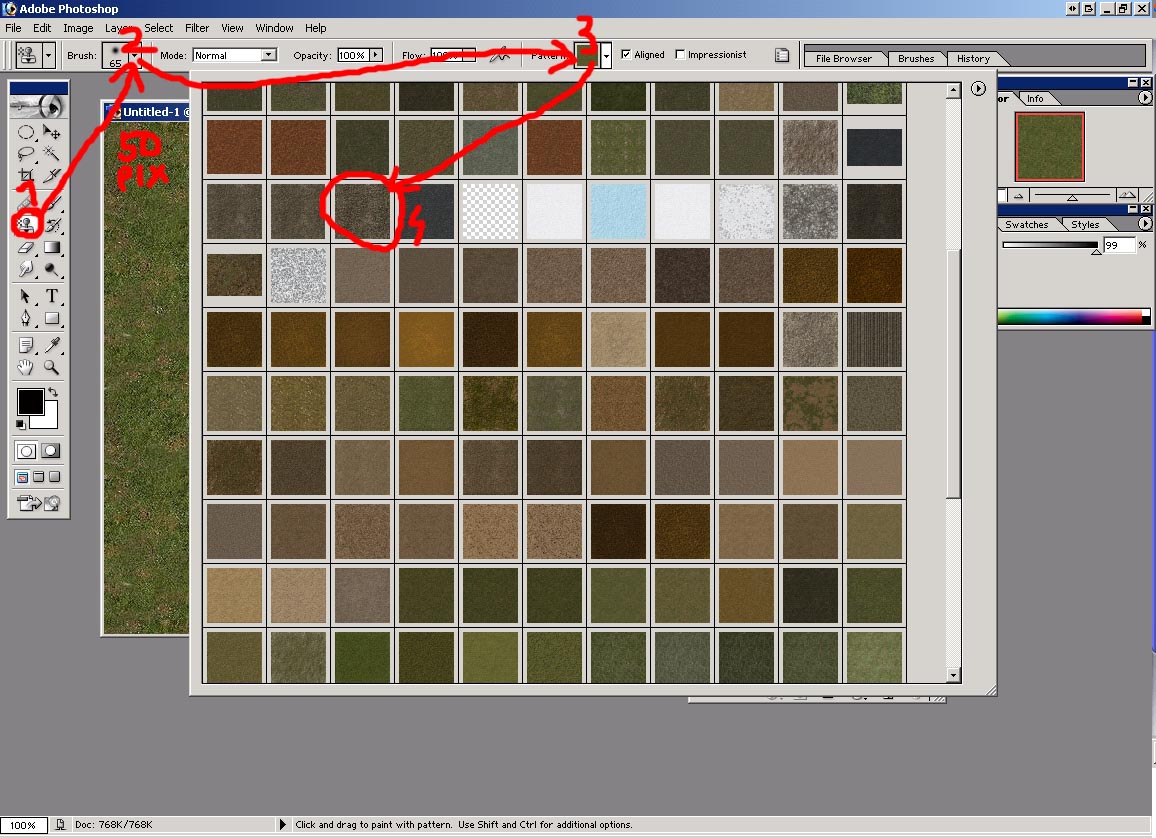
3) Create
new layer and name it Hole. Click once that layer to create
circle like in the picture.
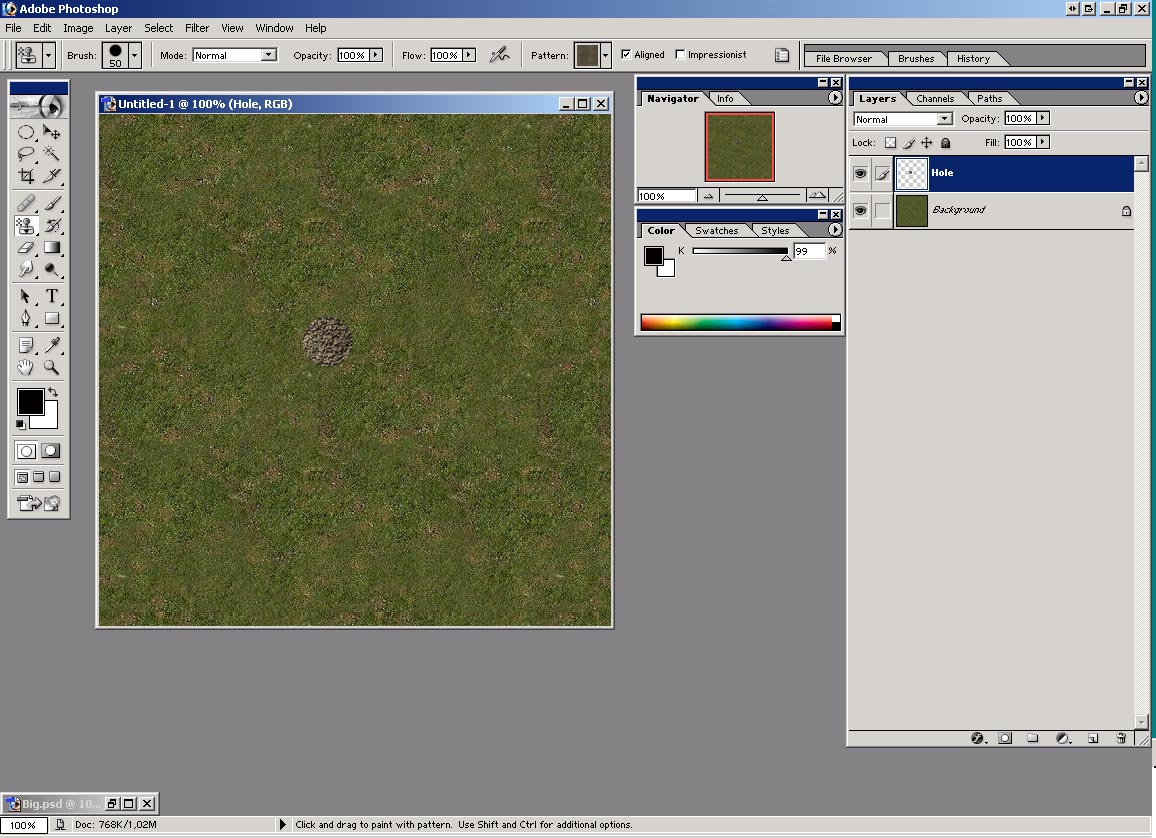
4) Go
Layer -> Layer Stlye ->Bevel and Emboss and adjust options for
layer Hole like in the picture:
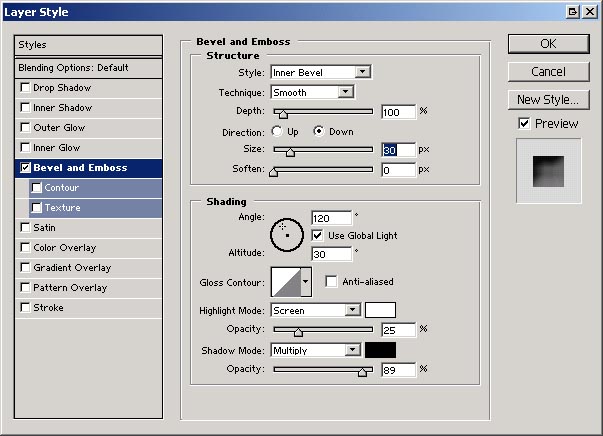
5) Create
new layer on top of layer Hole and name it Earth outside.
Go Layer
-> Layer Stlye ->Bevel and Emboss and adjust options for layer
Earth outside like in the picture:
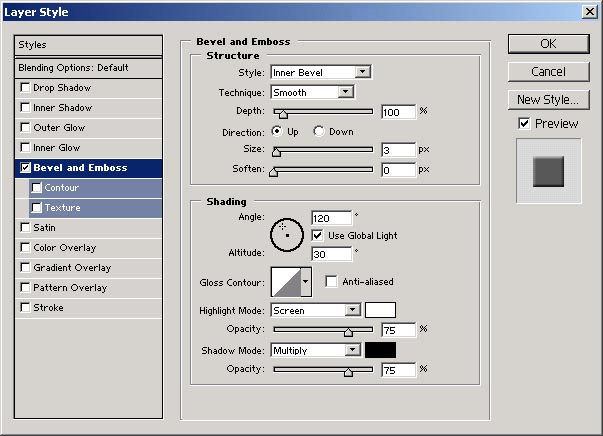
6) It
should now look like this (zoomed 385%).
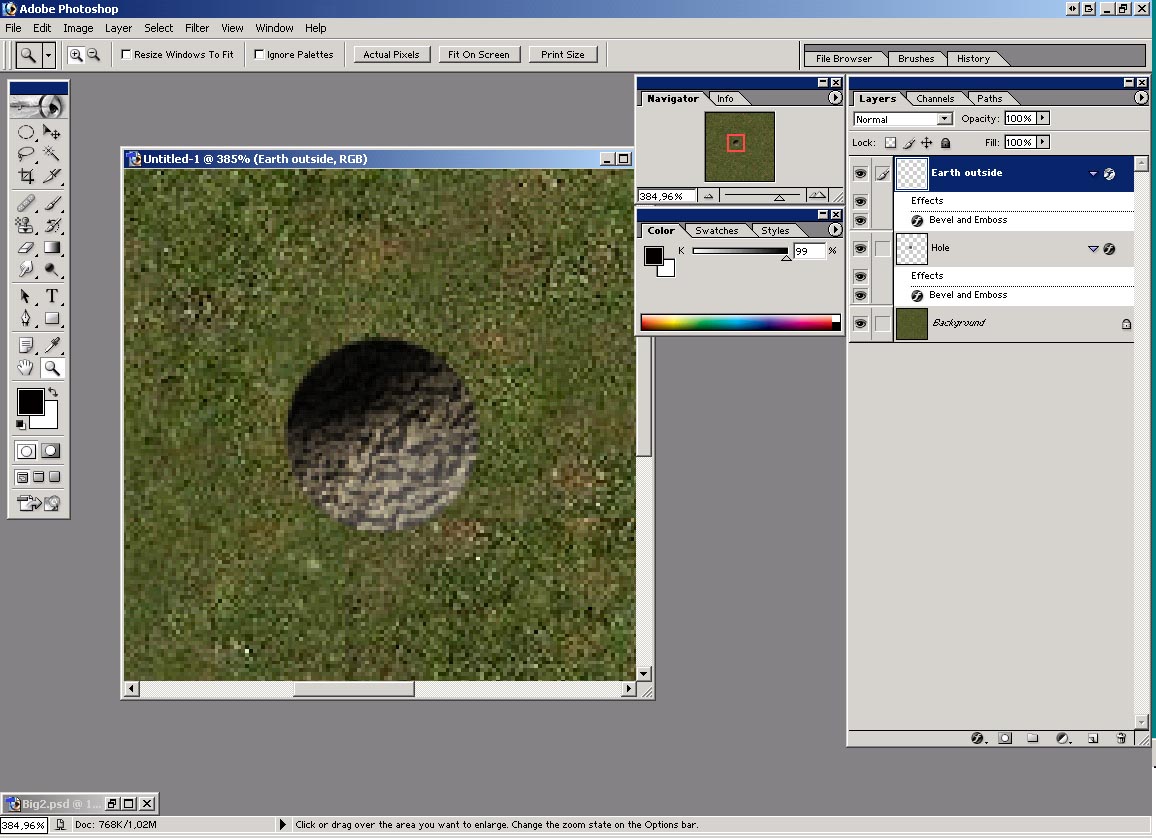
7) Now
draw circle around hole using Pattern stamp tool, soft brush, 9 pix.
I made layer Hole invisible on this picture so new circle
could bee seen better.
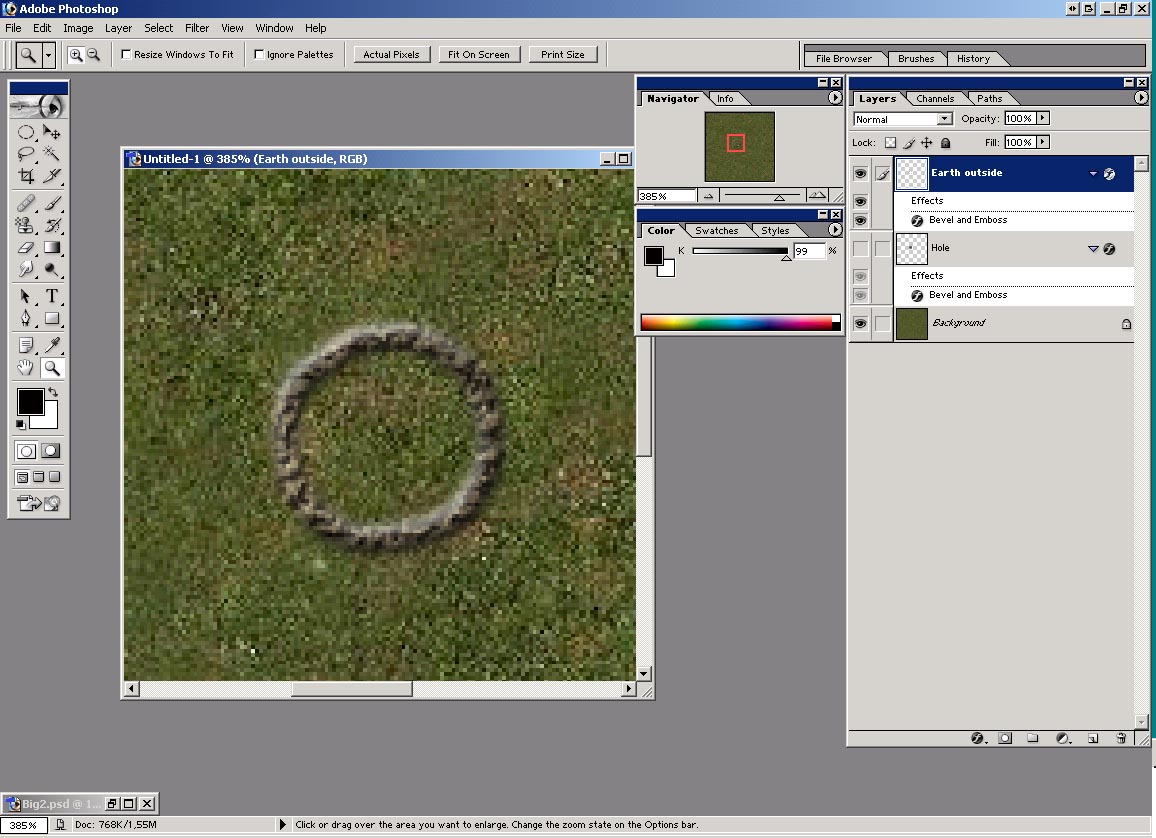
8) Now
add few strokes to it to break uniformity. (You can make bigger strokes
if you want.)
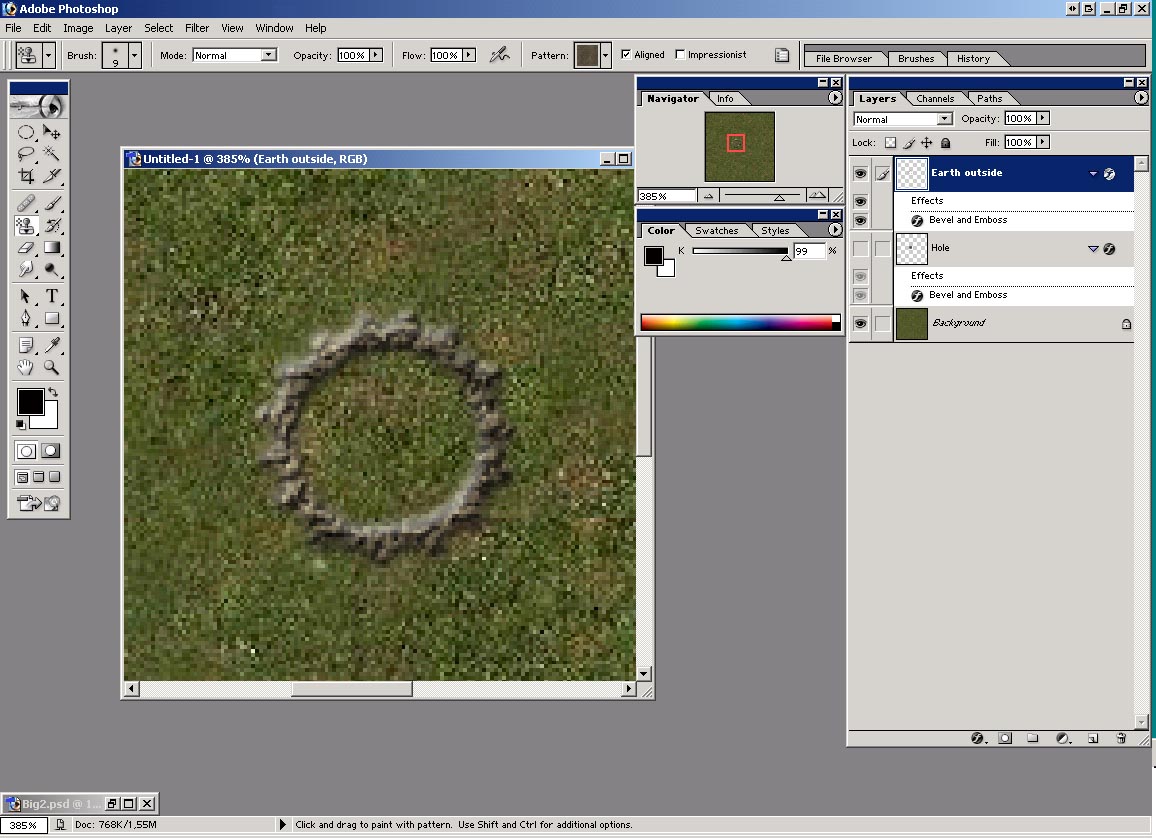
9) Create
new layer under layer Earth outside and name it Earth
flat. Draw another circle (slightly bigger than previous one)
with Pattern stamp tool and again break uniformity with few strokes.
(I realize now that it would be better to place this layer under layer
Hole so you don't have to worry about painting over Hole.)
On this
picture I hide Earth outside layer.
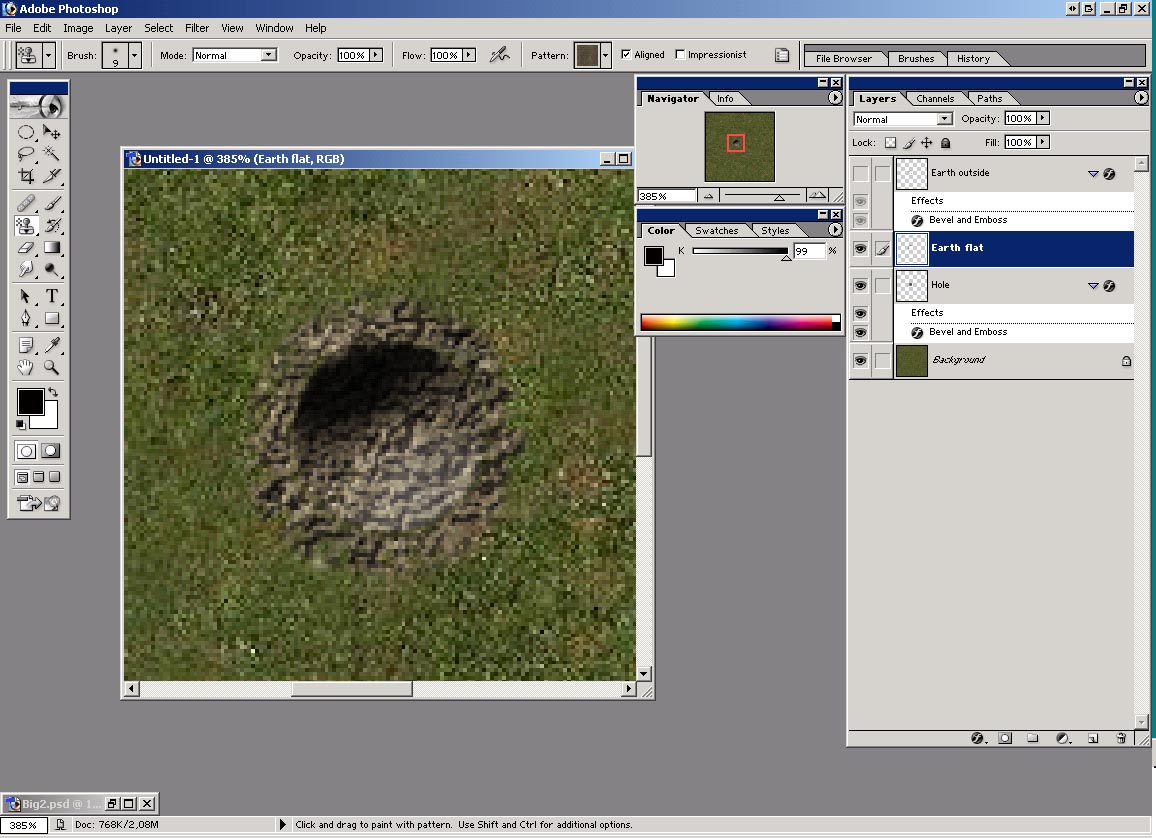
10) Create
new layer just above Background layer and name it Black
grass. Select Brush tool and Fuzzball type brush, size
192 - 250 pix (see next step *), black paint color.
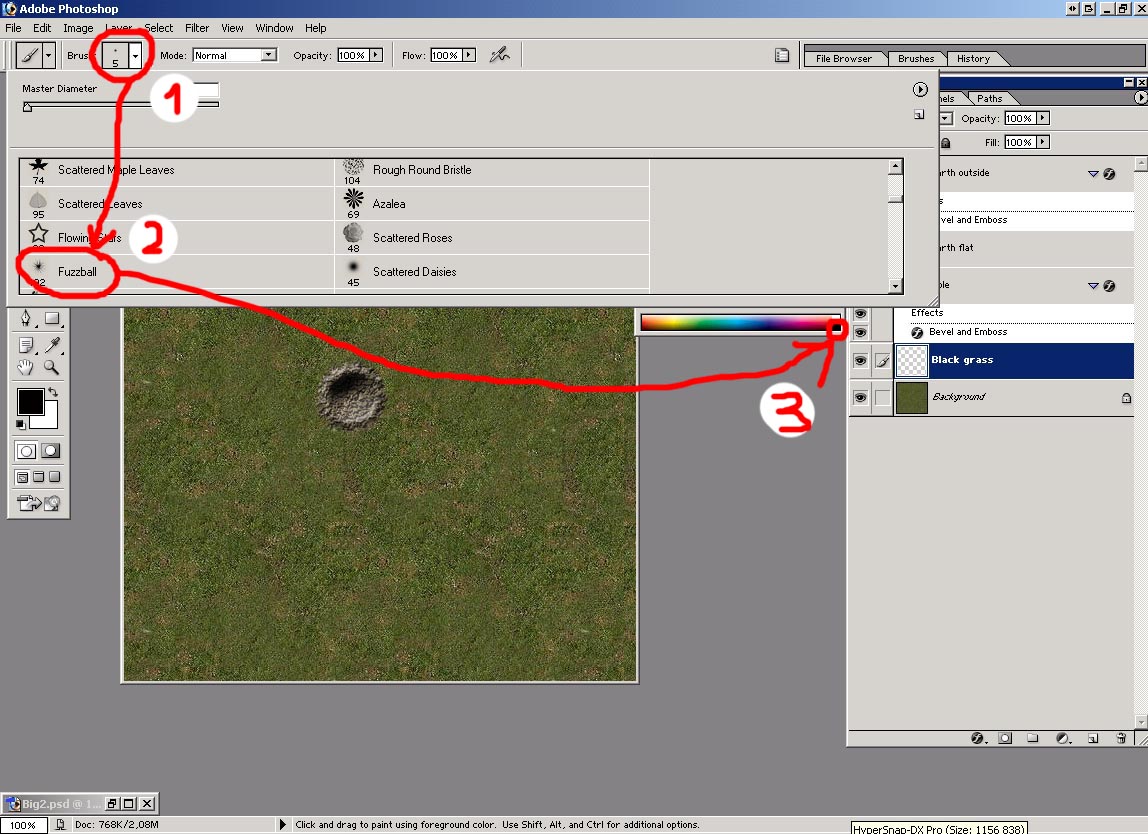
11) Click
few times near the centre of the crater. (Not necessary in the centre
and not necessary with same brush size.*) Change opacity for
Black grass layer to 85 %.
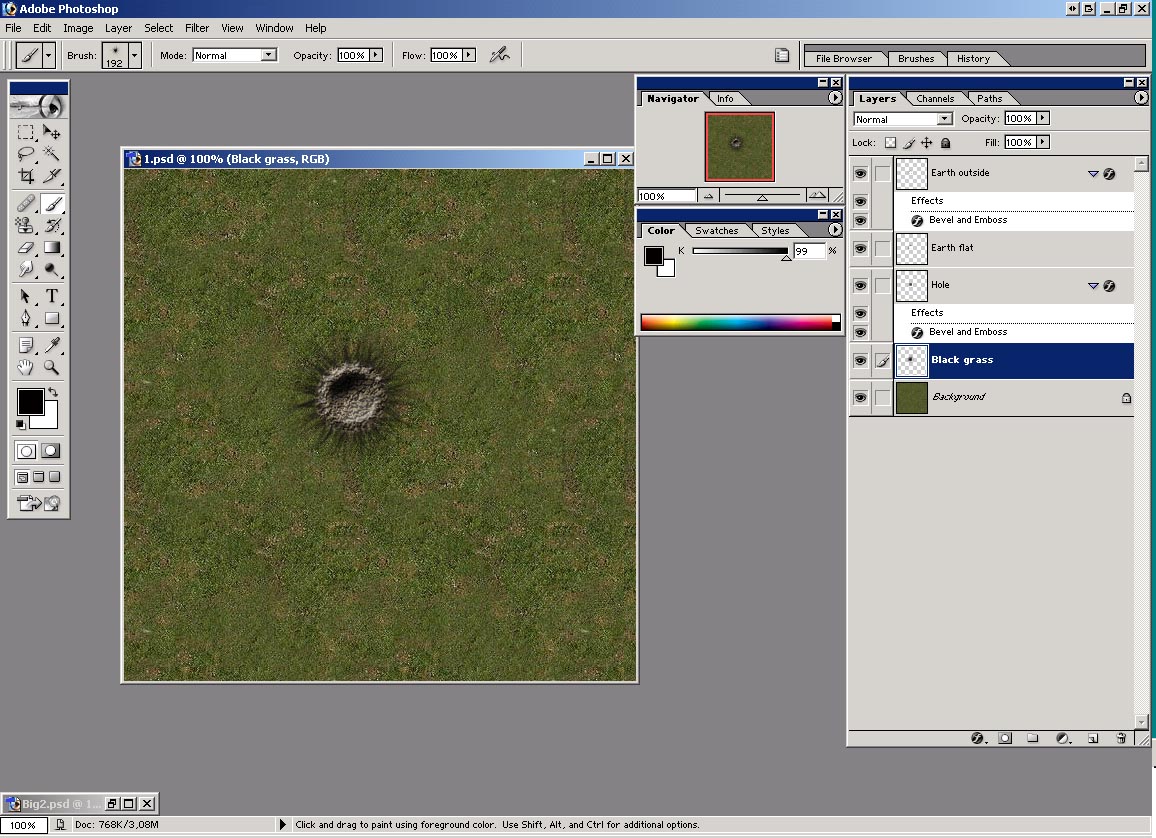
12) Create
new layer on top of all layers and name it Moon. Use Brush
tool with round soft brush 21pix to paint moonlike shadow in the upper
right side of the hole like in the picture. Change opacity for
Moon layer to 75 %.
Again,
I made few layers invisible for better understanding what to look
at.
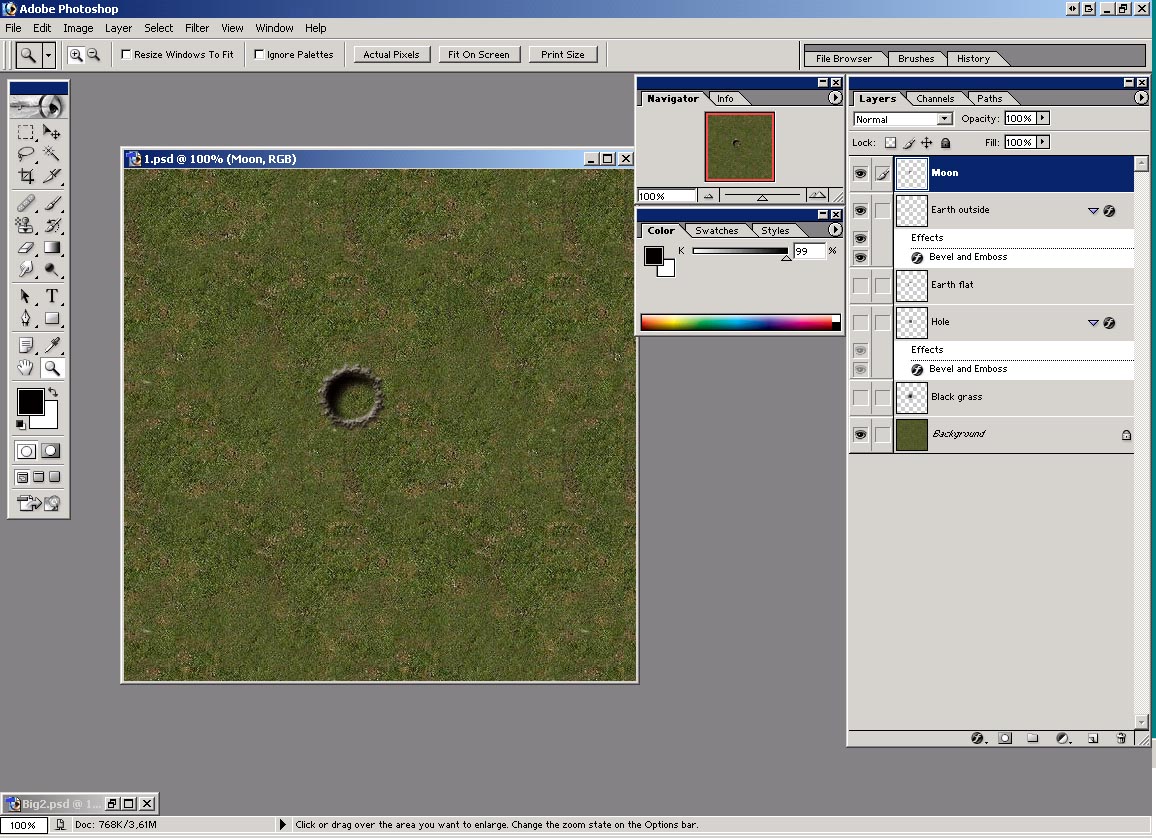
13) Create
new layer on top of all layers and name it Piles of earth outside
hole.
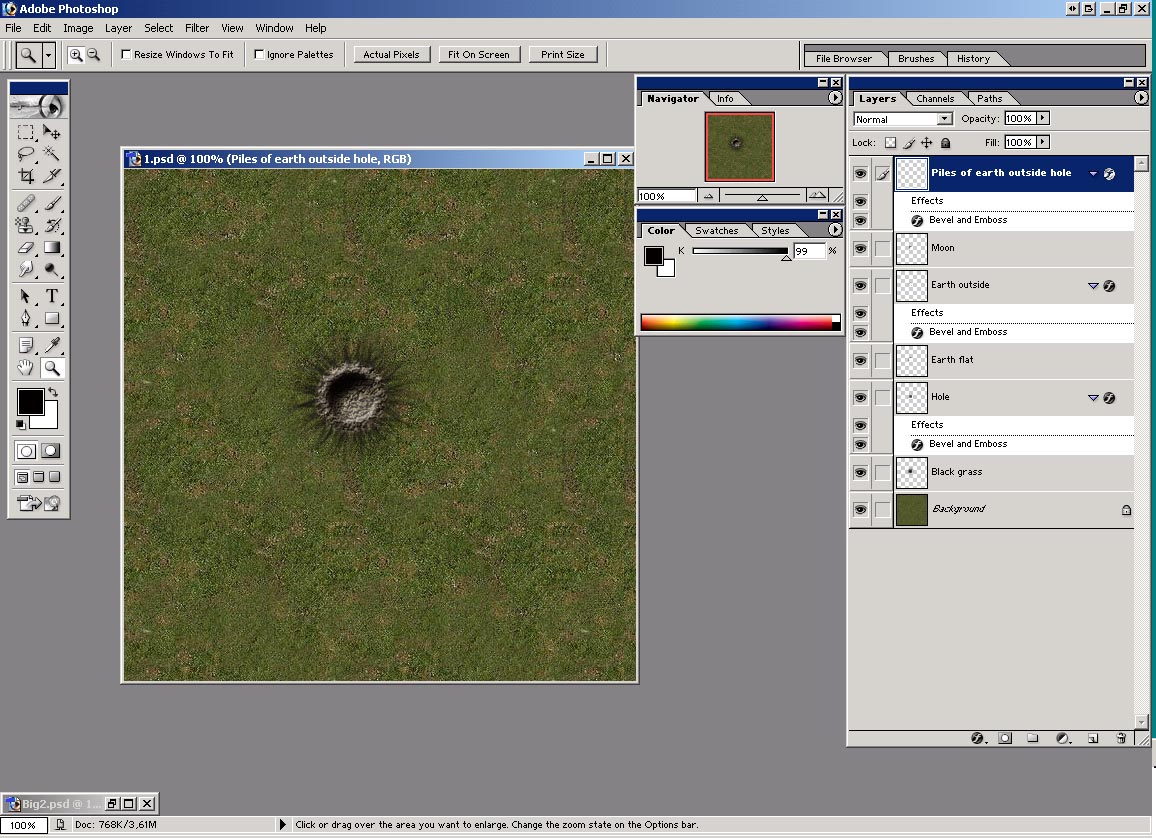
14) Go
Layer -> Layer Stlye ->Bevel and Emboss and adjust options for
layer Piles of earth outside hole like in the picture:
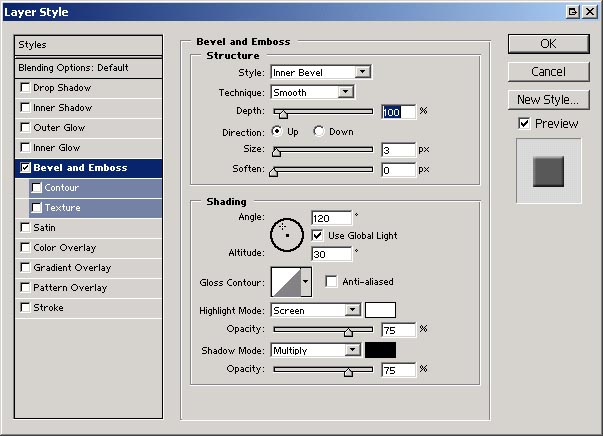
15) Paint
piles of earth here and there (until satisfied with appearance) with
Pattern stamp tool, soft round brush 5 pix.
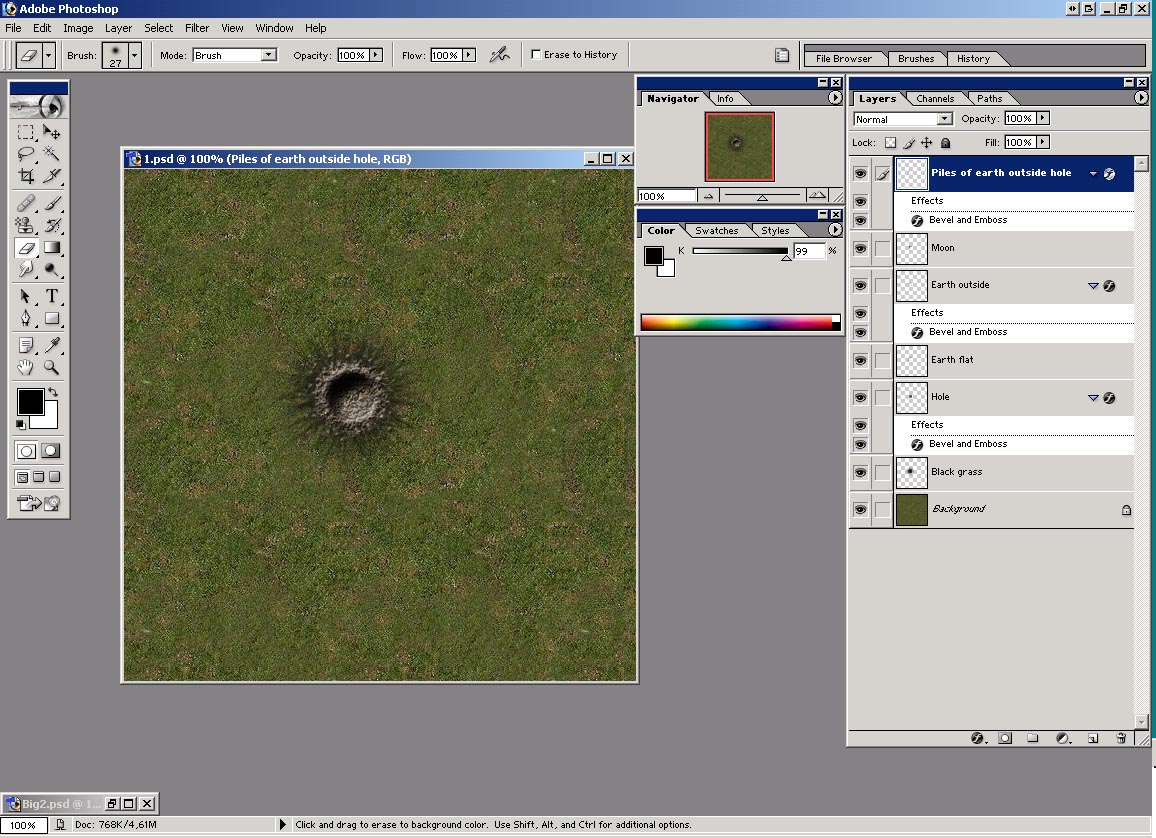
16) Create
new layer on top of all layers and name it Shadows in the hole.
Use Brush tool, soft 3 pix brush, black color to paint shape like
in the picture. Change opacity for Shadows in hole layer
to 50 %.
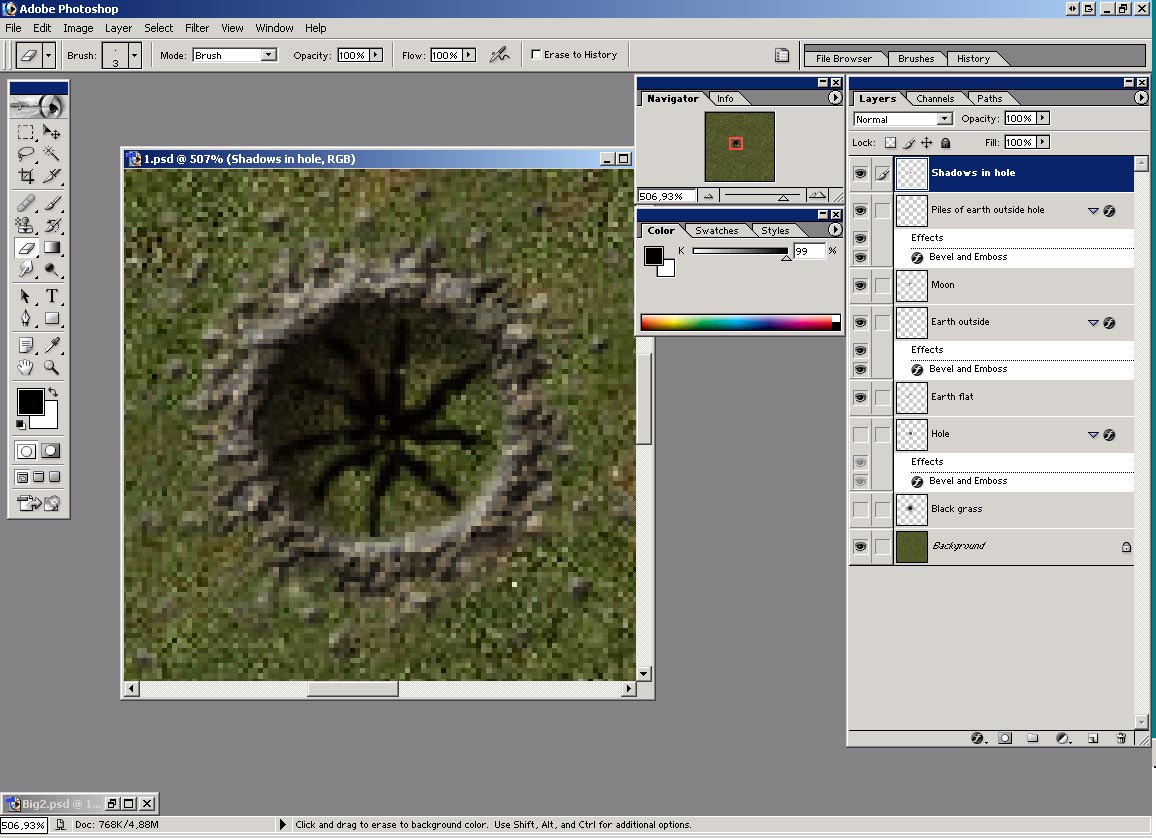
17) Create
new layer on top of all layers and name it Shadows outside. Paint
on it with brush tool, soft round brush, 5 pix, black color like in
the picture below: (black dashes from edge of the crater away from
center) Change opacitiy for Shadows outside layer to 50 %.
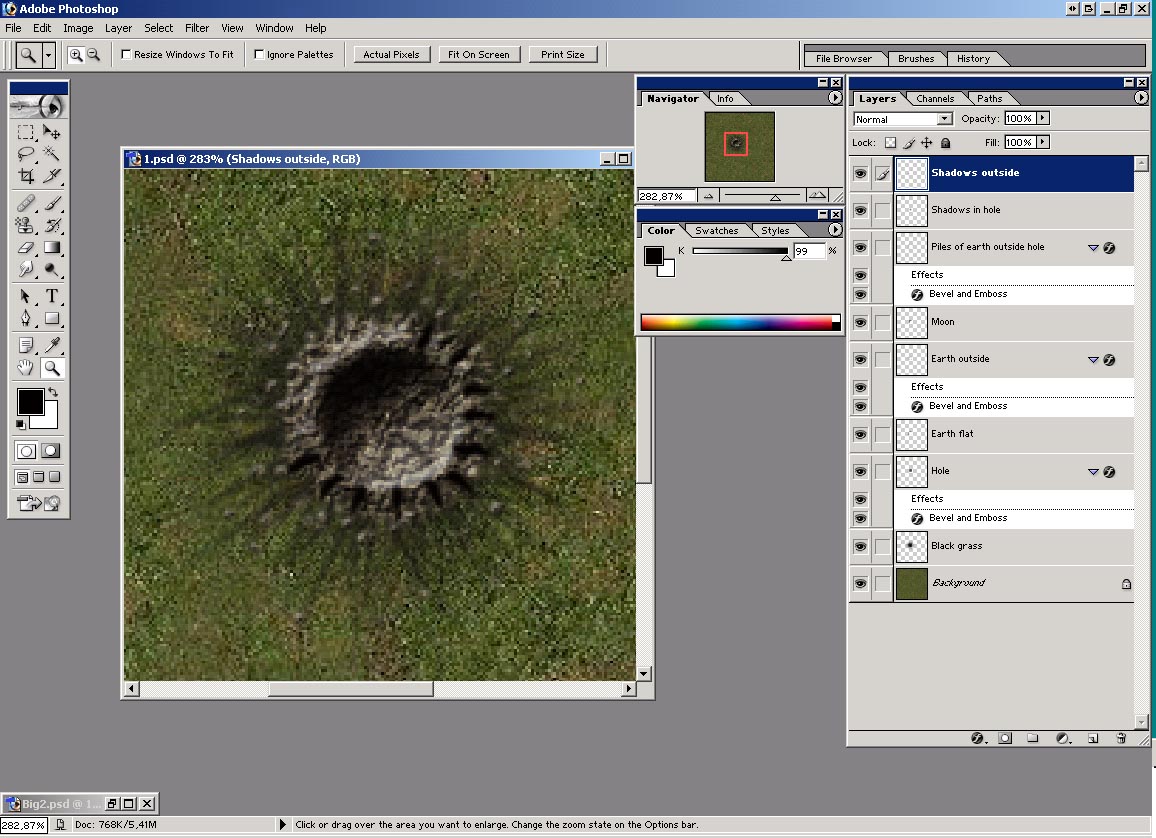
18) Create
new layer just abowe Background layer and name it Damaged
grass. Open texture dodamgrass28.png included in this
zip and make pattern (Edit -> Define Pattern -> Enter) Paint
with Pattern stamp tool using this pattern around crater to create
damaged grass apperance.
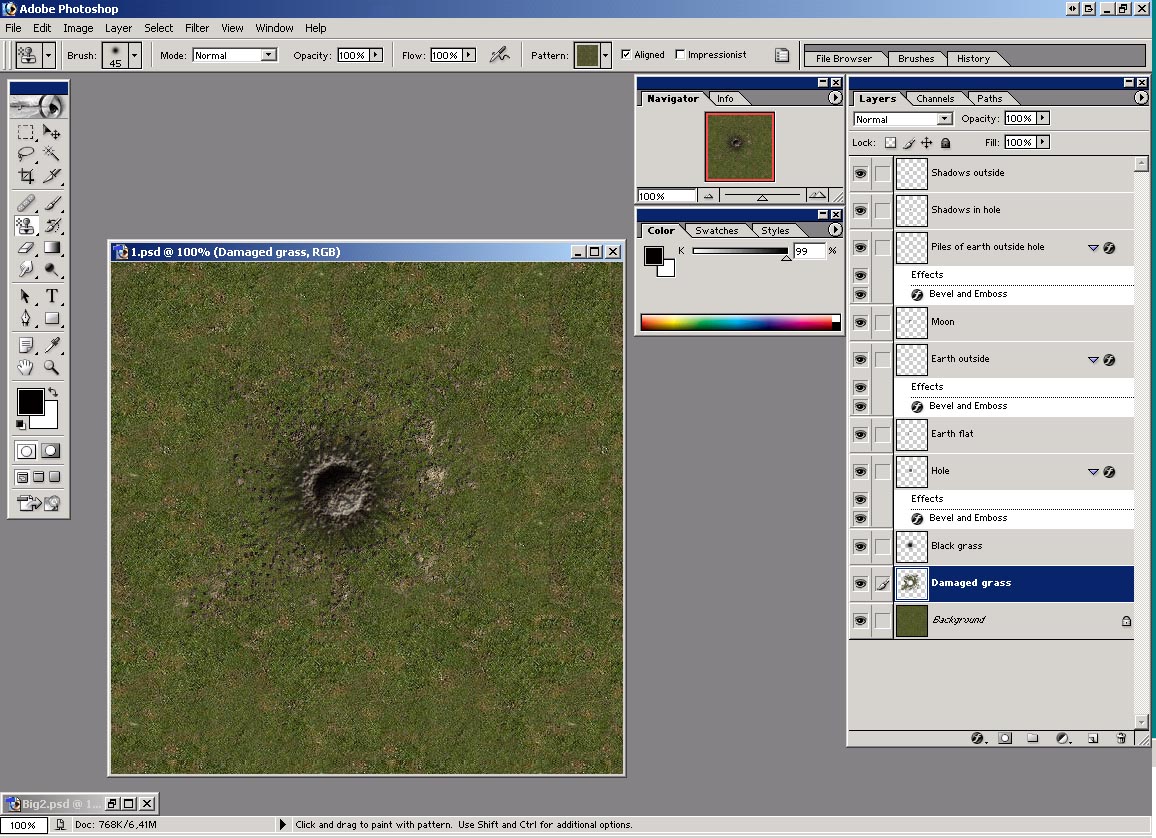
Thanks
to Neil, http://www.close-combat-now.com/
for hosting this tutorial.
by dodam,
heinrici45@yahoo.com
Top



