Tank
Tracks Tutorial
Photoshop
7.0
Required
skills: Open, save image, create and rename layers, select and resize
brushes
Steps:
1)
Open image tanktrackbackground.psd included in tutorial zip file.
For
this background I used Linebackers panther tank image. We will paint
tank track behind this panther tank.
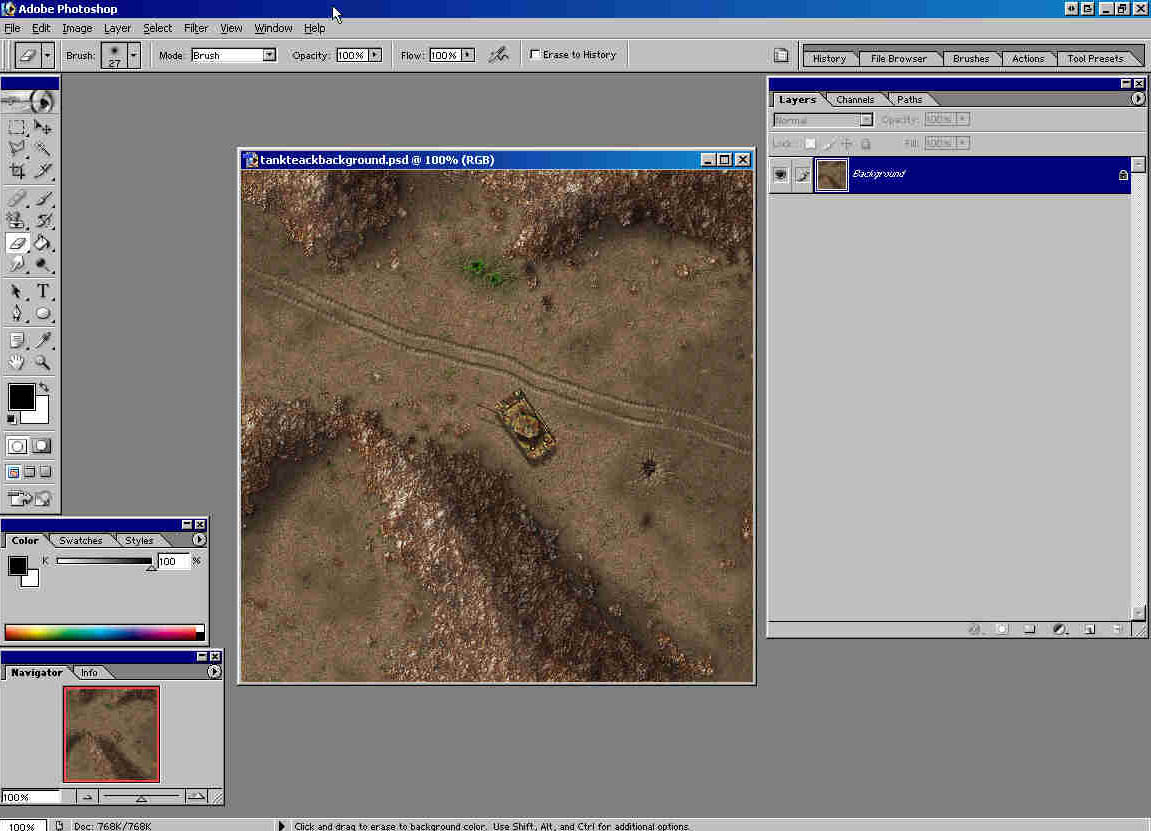
2)
Open image dodamtanktracksbrush.png. Go Edit -> Define Brush
-> name it 0 (zero).
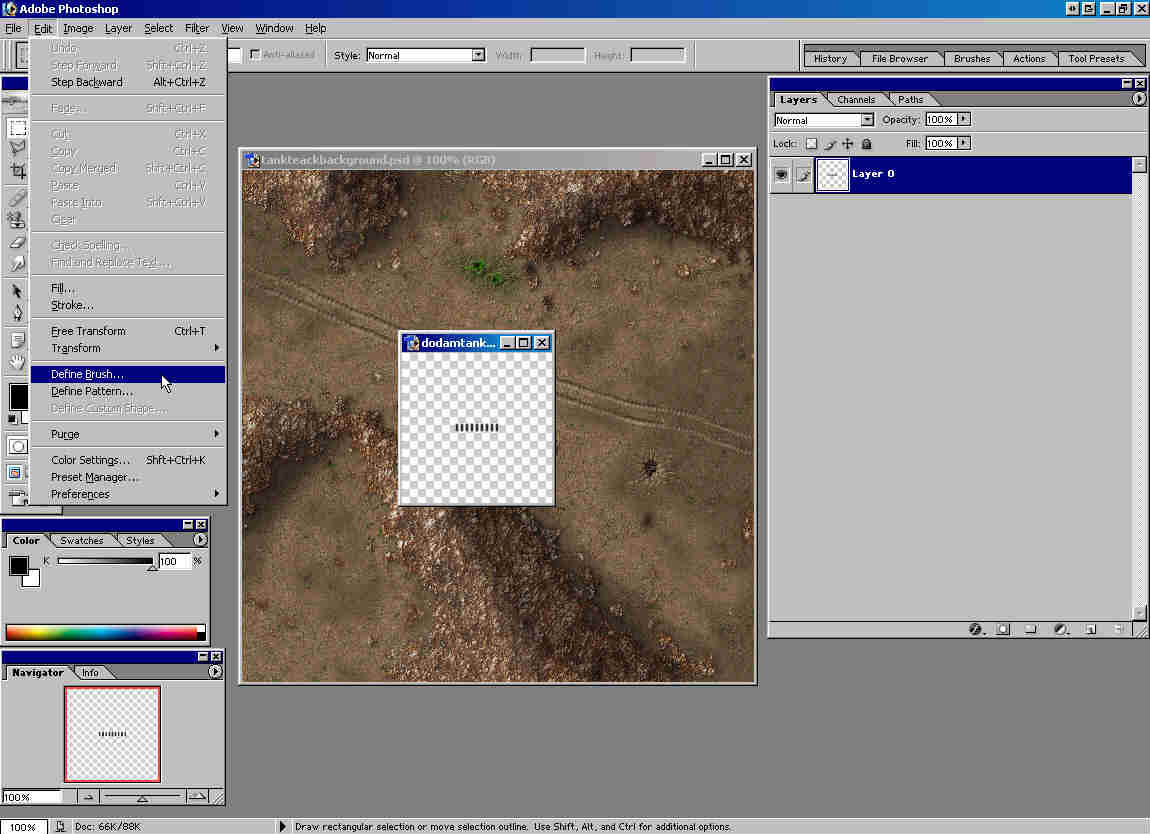
3)
Now we will rotate tracks by 5°. Go Edit -> Transform ->
Rotate. Type 5 in box marked with 1 on the picture and click on
checkmark (2 on pic).
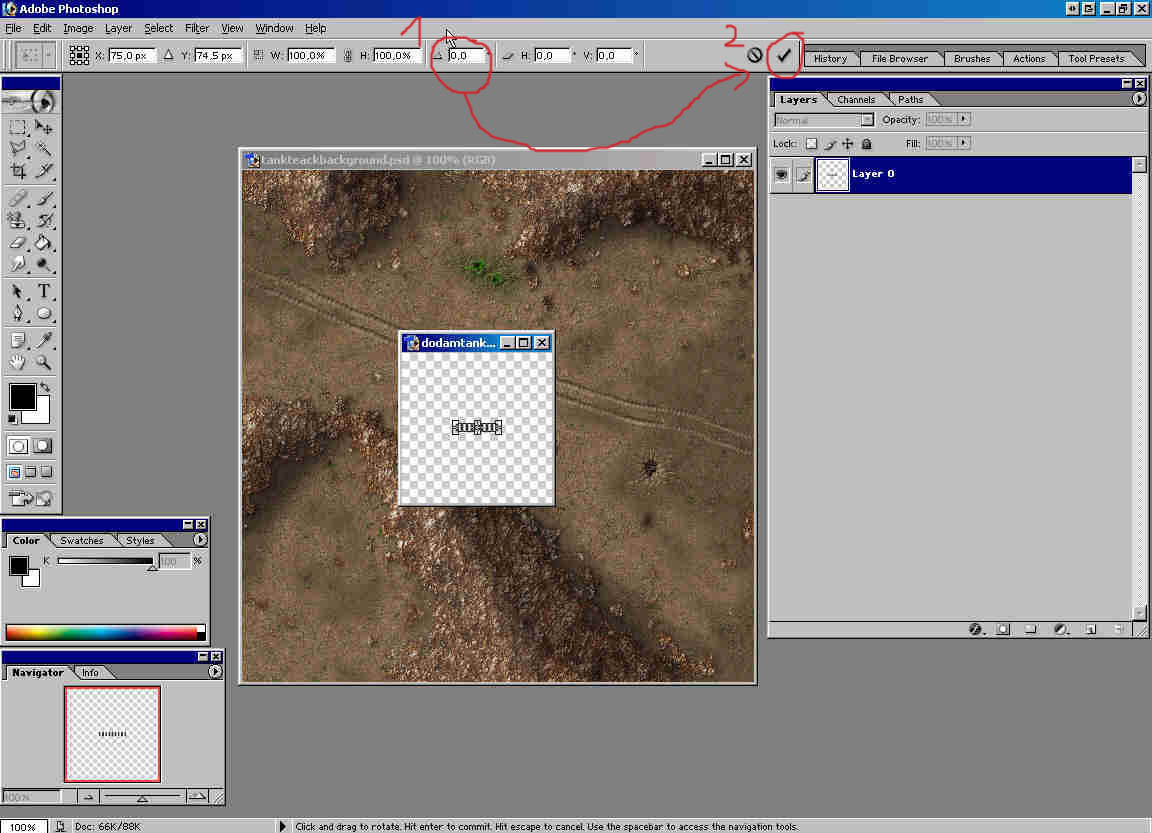
4)
Go Edit -> Define Brush. Name it 5. Repeat steps 3) (allways
type 5 in box marked with 1 on pic) and 4) naming brushes 10, 15,
20, 25, ... , 165, 170, 175. It's a boring job but you'll do it
just once. Now you should have somehing like this in your brush
preset picker: (Funny, doing so i didn't end at 175, but 165. It
seems that Photoshop doesn't calculate rotation correctly?)
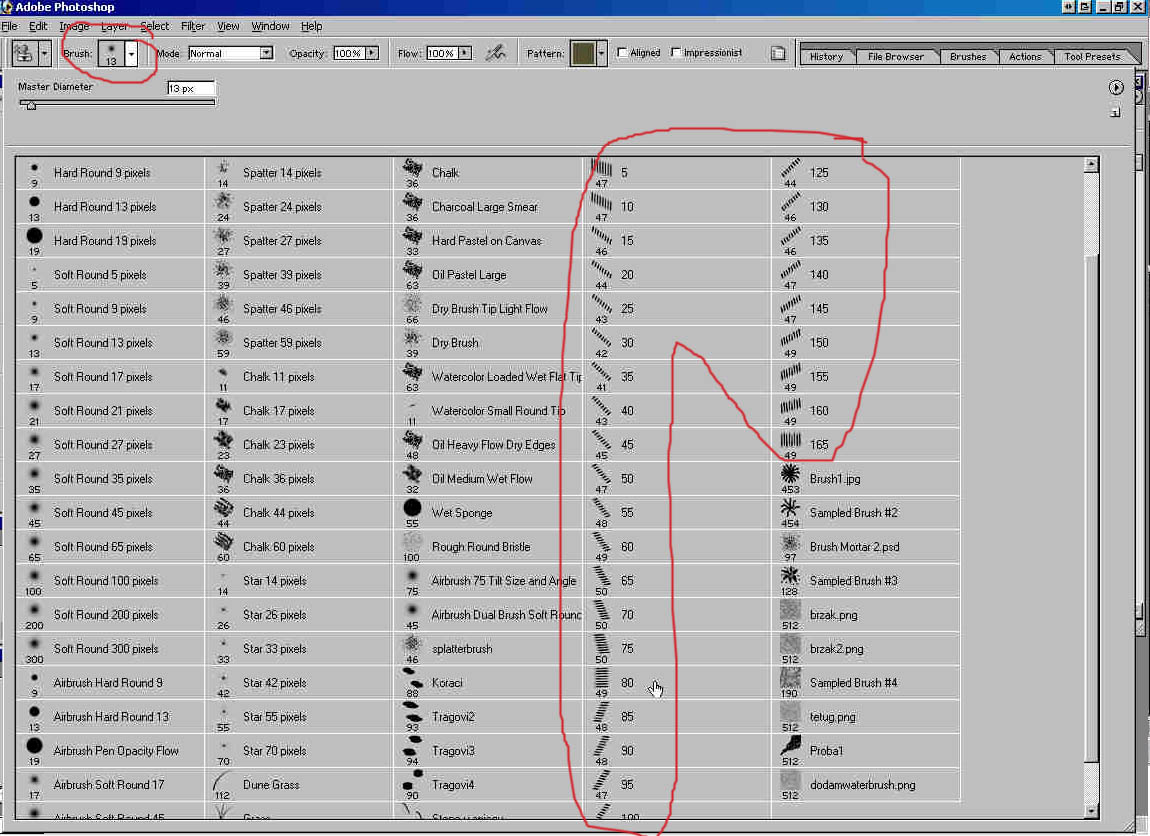
5)
Make new layer and name it Tank Tracks 1.
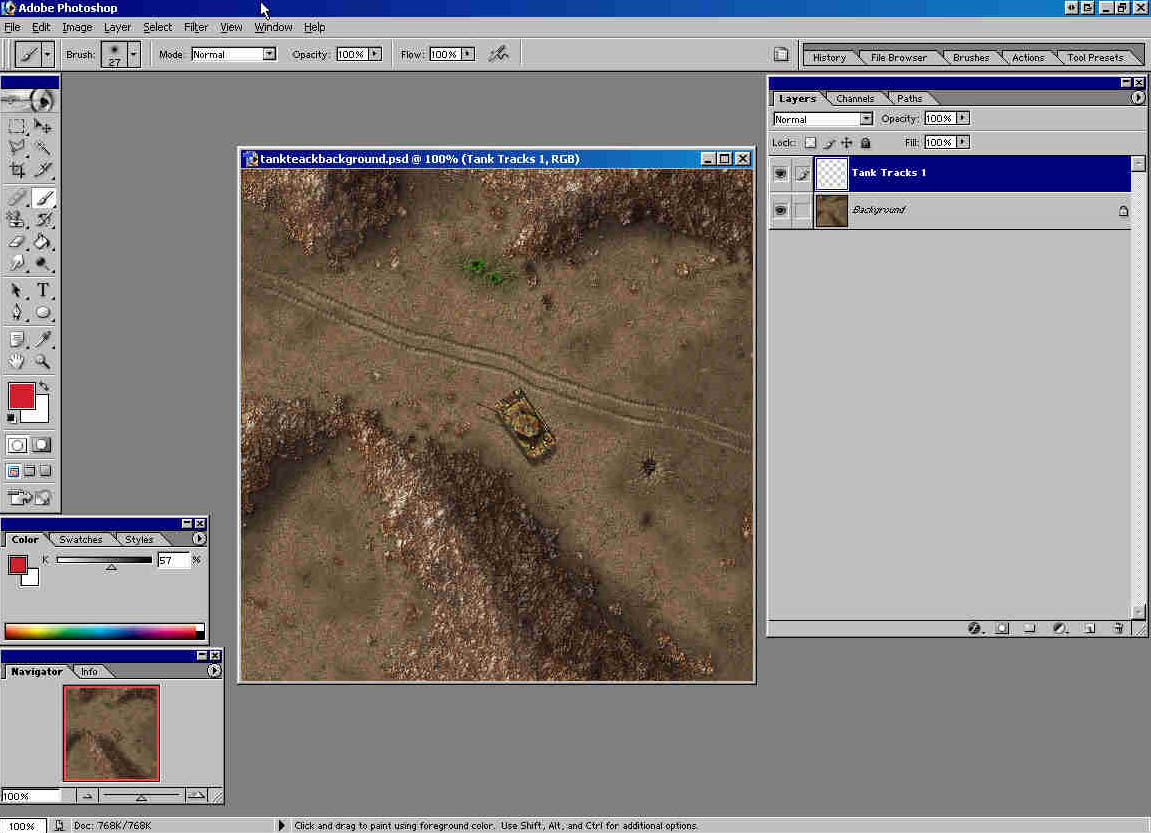
6)
Go Layer -> Layer Style -> Bevel and Emboss and set parameters
like in the picture:
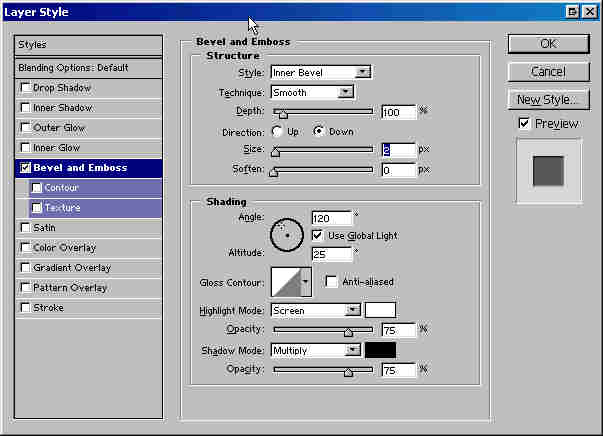
7)
Open image dodamground5.png Go Edit -> Define Pattern. Close
dodamground5.png. Select Pattern Stamp Tool and dodamground5 texture
for it. Choose Brush named 45, 35 pix in size:
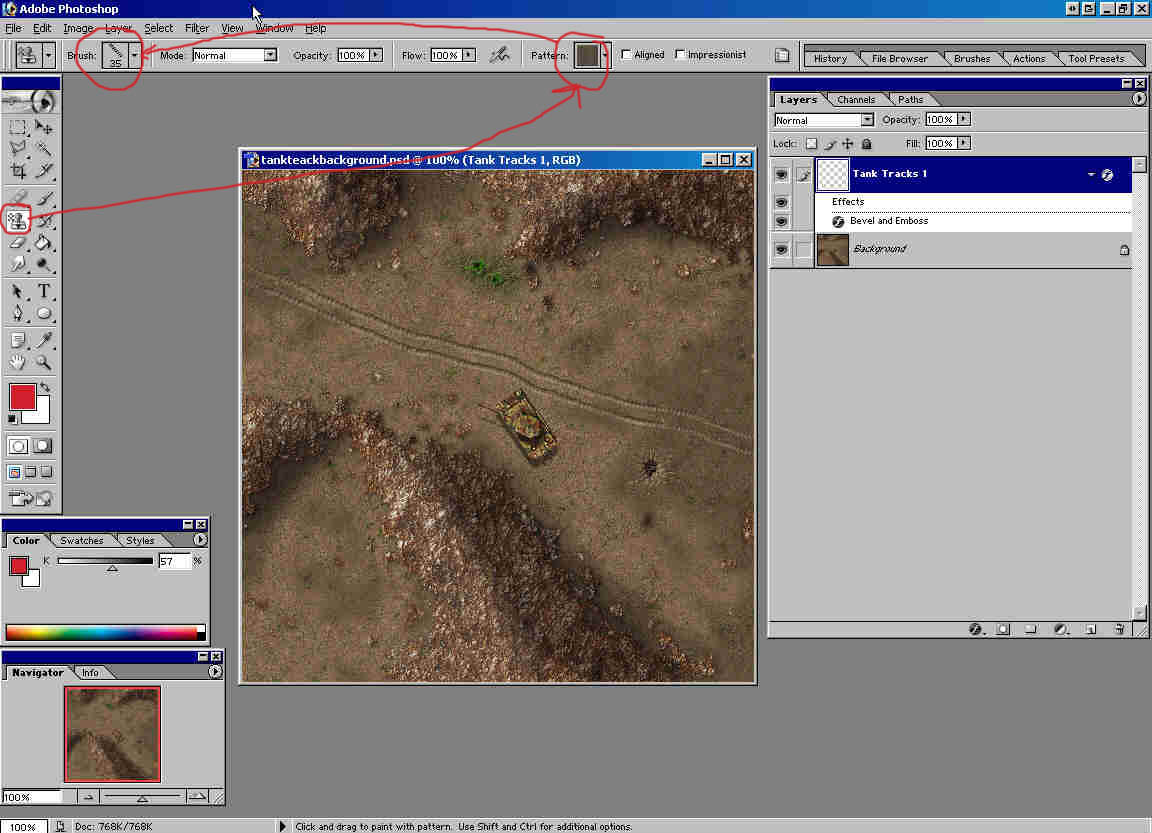
8)
Paint where left track should be behind tank:
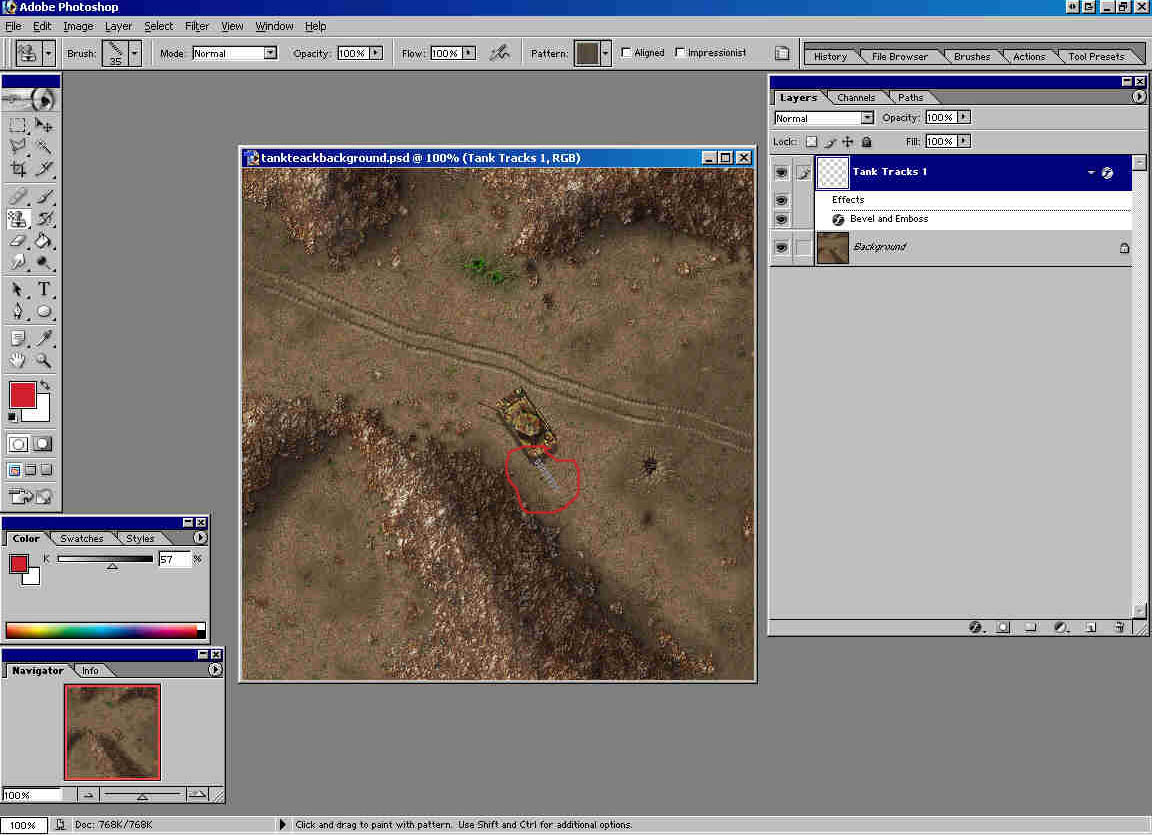
9)
Choose brush named 40, 35 pix in size and paint continuing tank
track. I think you understand what to do next by now. Just change
brush and continue tank track.
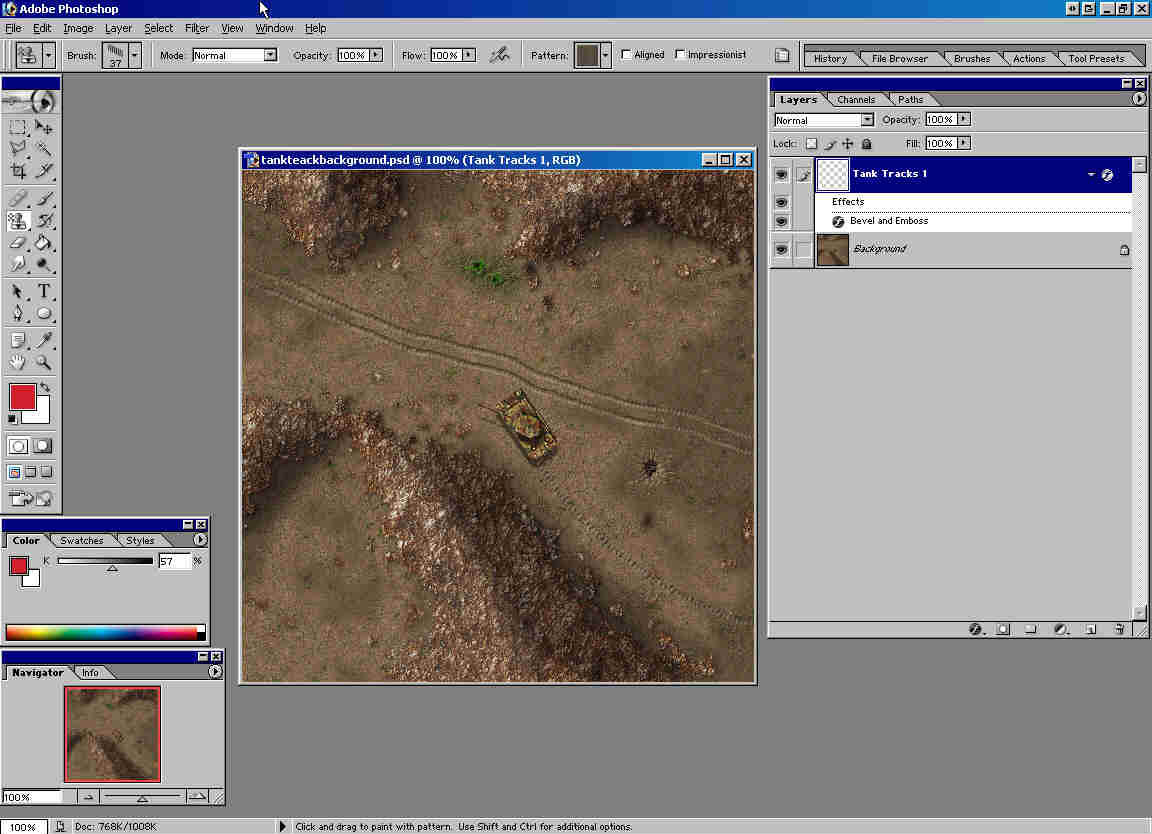
9a)Problem
is when you need sharp turn. Then erase few last dashes from track
and continue track with new brush. Again erase few last dashes and
use new brush....
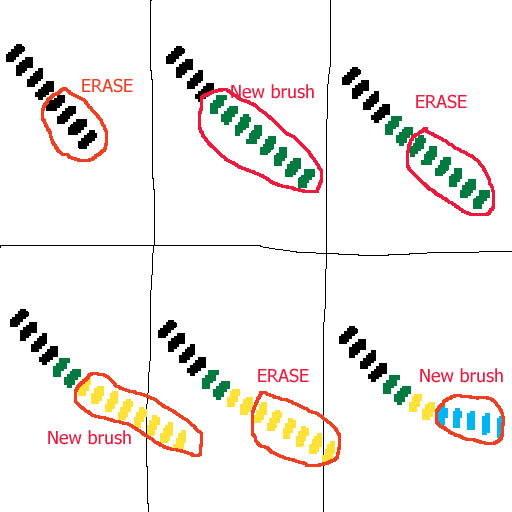
10)
When you have done with one track- Right click on Tank Tracks 1
layer -> Duplicate Layer -> Name it Tank Tracks 2 -> OK.
Use Move tool and move layer Tank Tracks 2 on the right place:
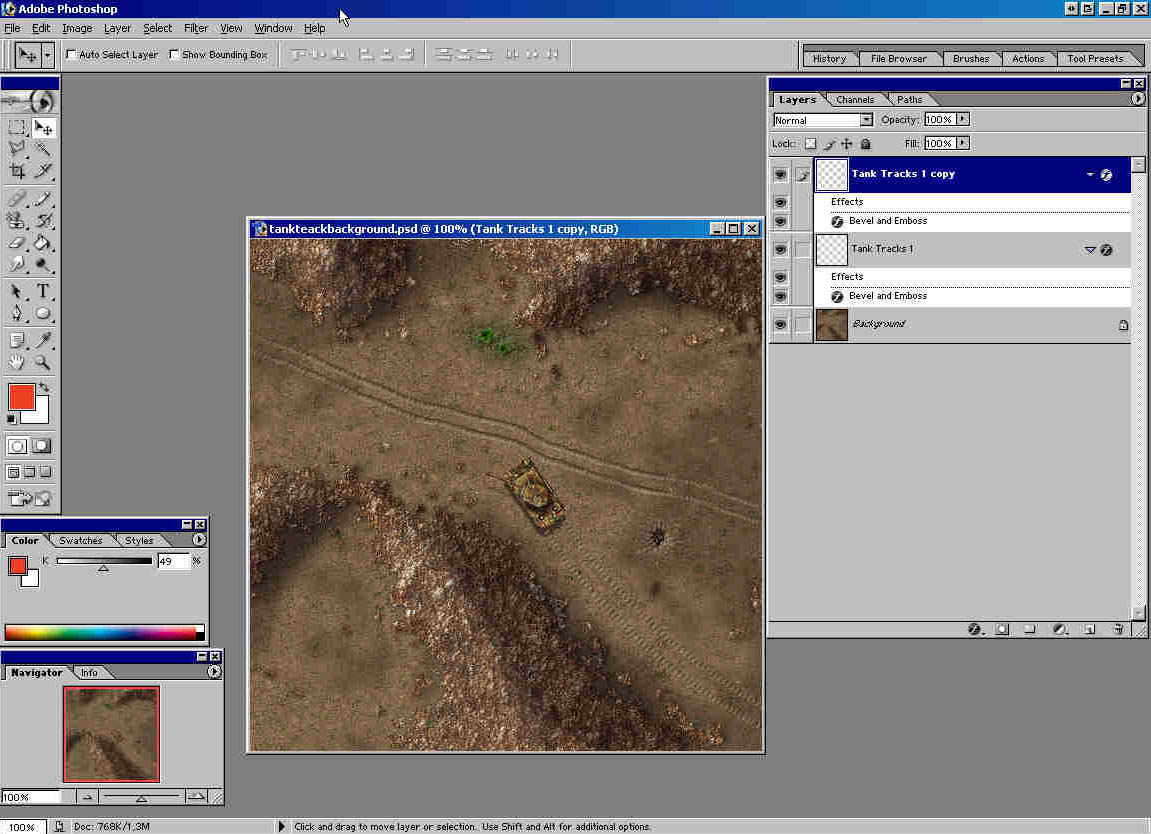
11)
General instructions:
Use the same pattern for tank tracks and ground you are painting
them on.
If
making tank track on asphalt use dissolve mod for
Pattren Stamp brush (looks better).
If
you are making sharp turns with your tank consider painting second
track rather than duplicating layer.
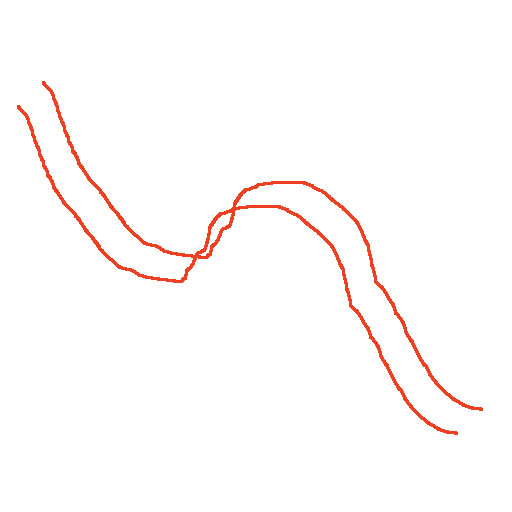
Thanks
to Neil, http://www.close-combat-now.com/
for hosting this tutorial.
dodam,
heinrici45@yahoo.com
Top



