Vehicle
Tracks (Fast way) Tutorial
Required
skills in photoshop 8: Open, save document. Create, rename new layer.
Select and use different painting tools. Change brush type and size.
Steps:
1)
I'm going to use Background.jpg (included in zip) as background
picture in this tutorial.Open image Background.jpg included
in zip.
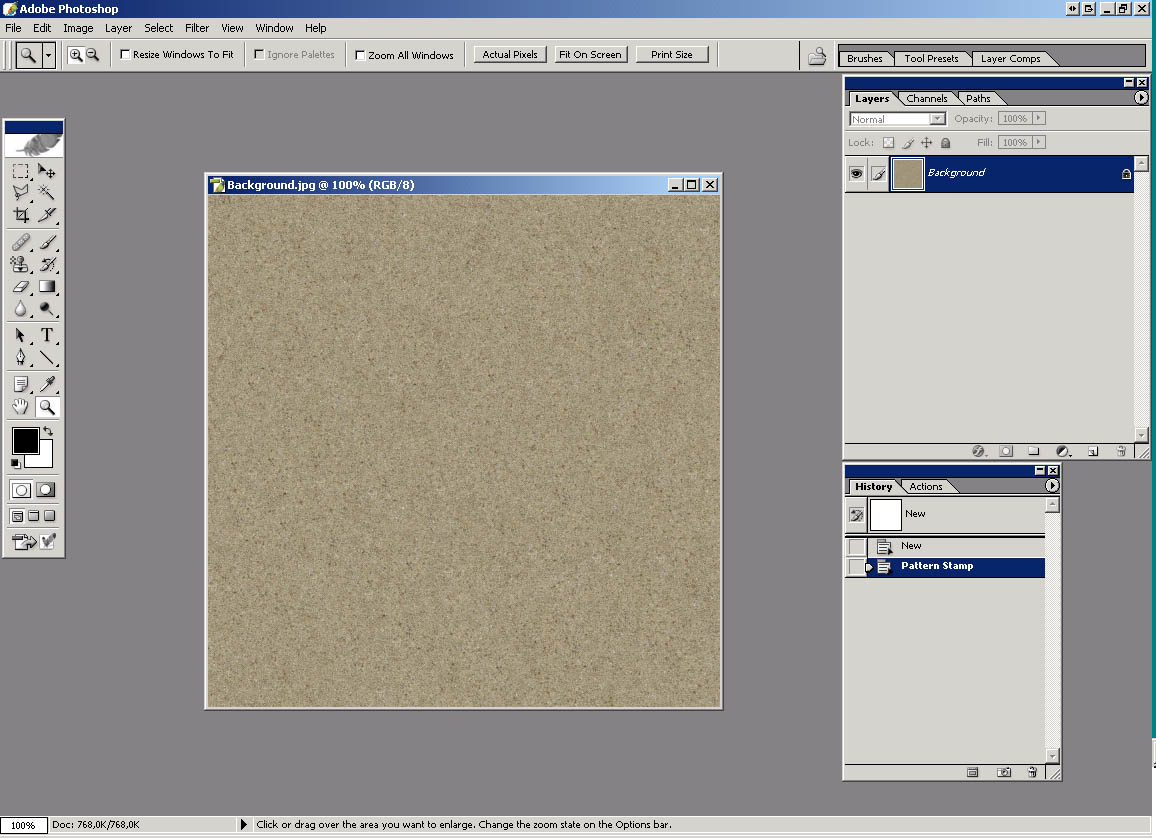
2)
Edit -> Define Pattern -> Enter. This is also going to be
pattern for painting tracks. Click on Pattern stamp tool. Open Brush
1.png (or Brush 2.png) included in zip. Go Edit->Define Brush
Preset... (Give any name)
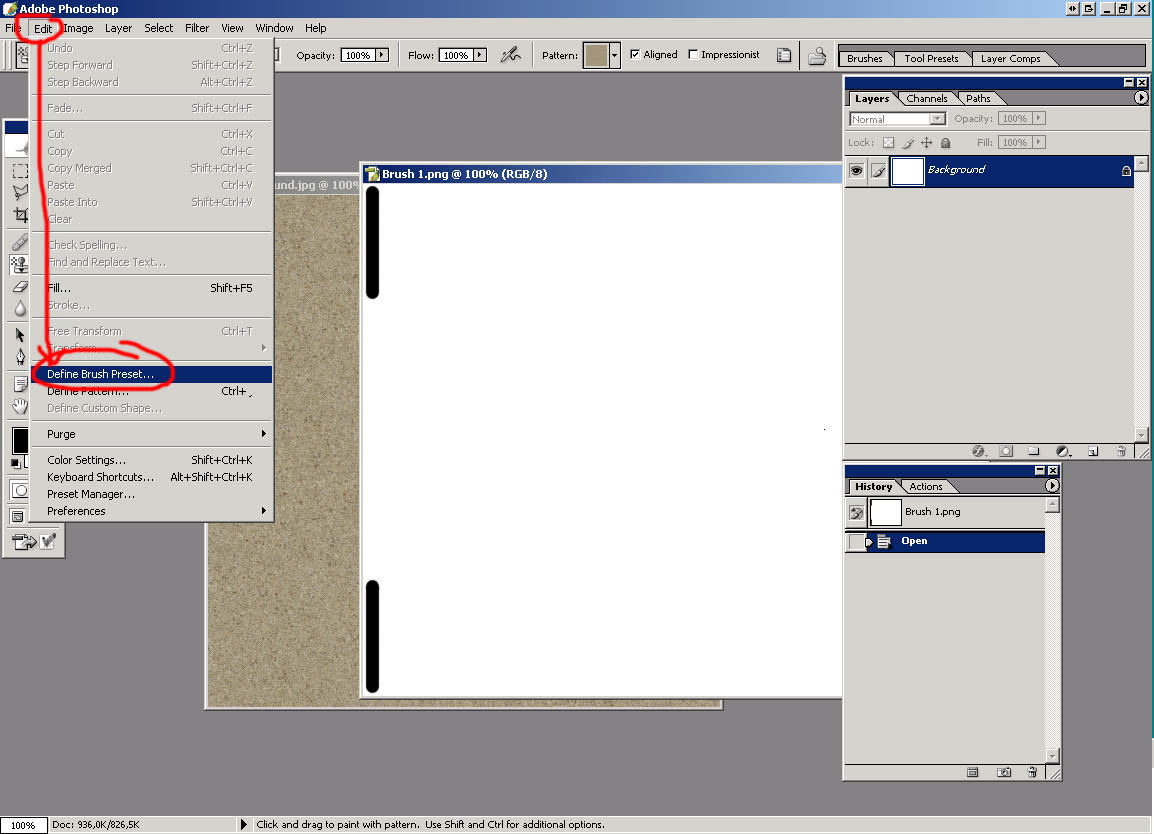
3)
Set size of the brush to 20 pix.
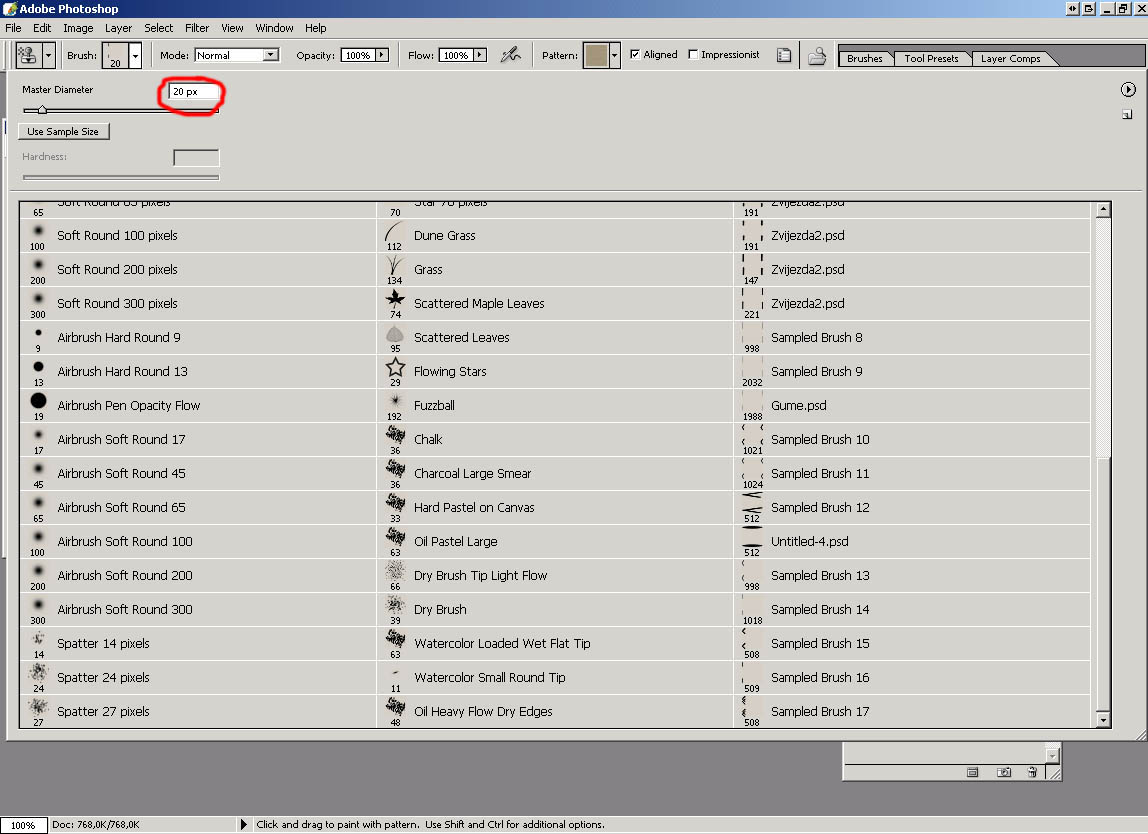
4)
Select Brushes tab (1) (If you don't have it press F5 or Go Window->Brushes)
and click on Shape Dynamic. (2)
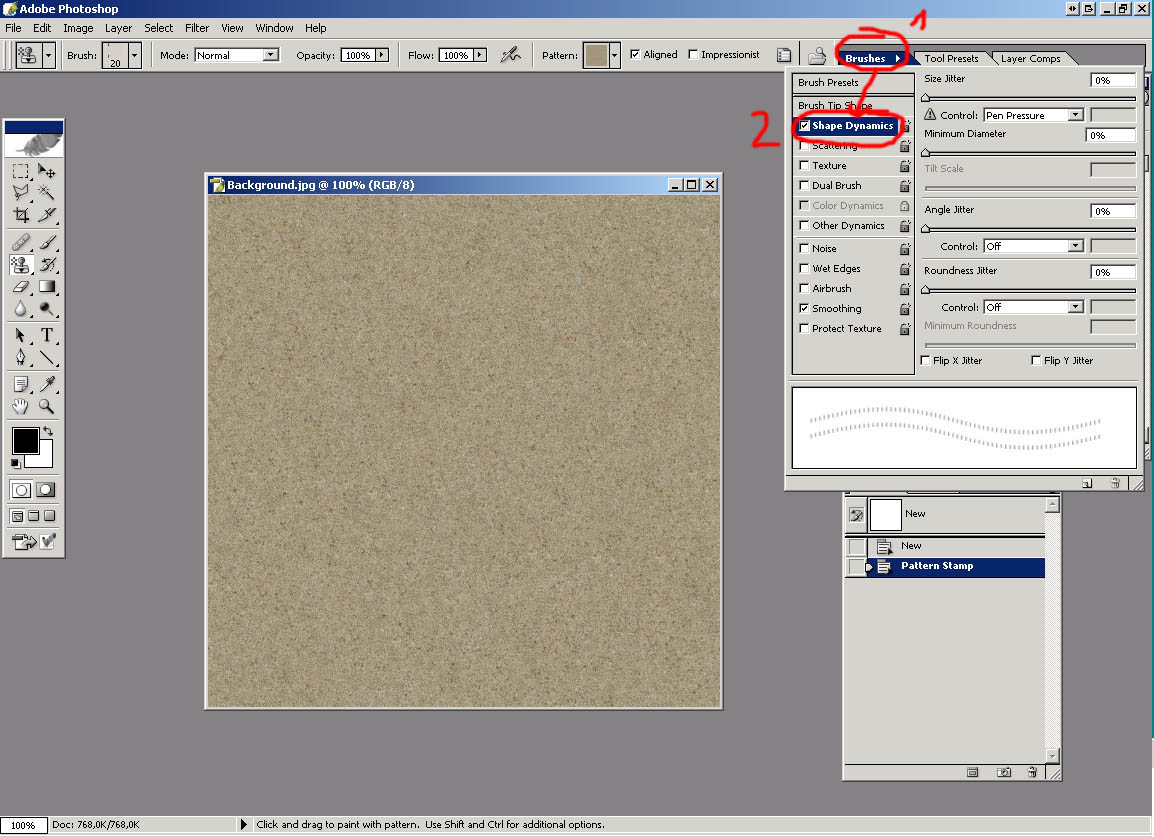
5)
Set options like this: Size Jitter Control OFF, Angle Jitter Control
DIRECTION, Roundness Jitter Control OFF. See picture.
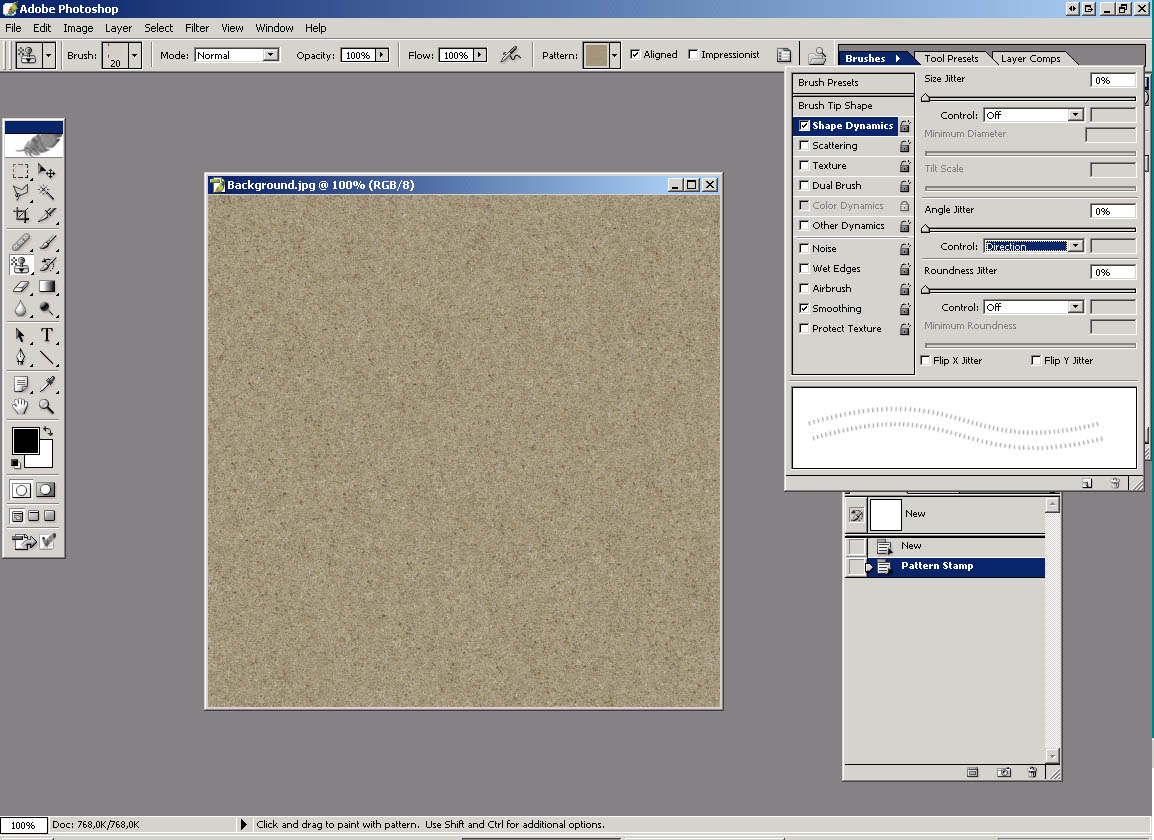
6)
Select Scattering and set options like this: Scatter Control OFF,
Control 5 (if using Brush 2.png I suggest Control 2), Count Jitter
Control OFF. See picture.
*After
seeing this step you can try to guess how to make good footsteps
path in snow or sand.* :)
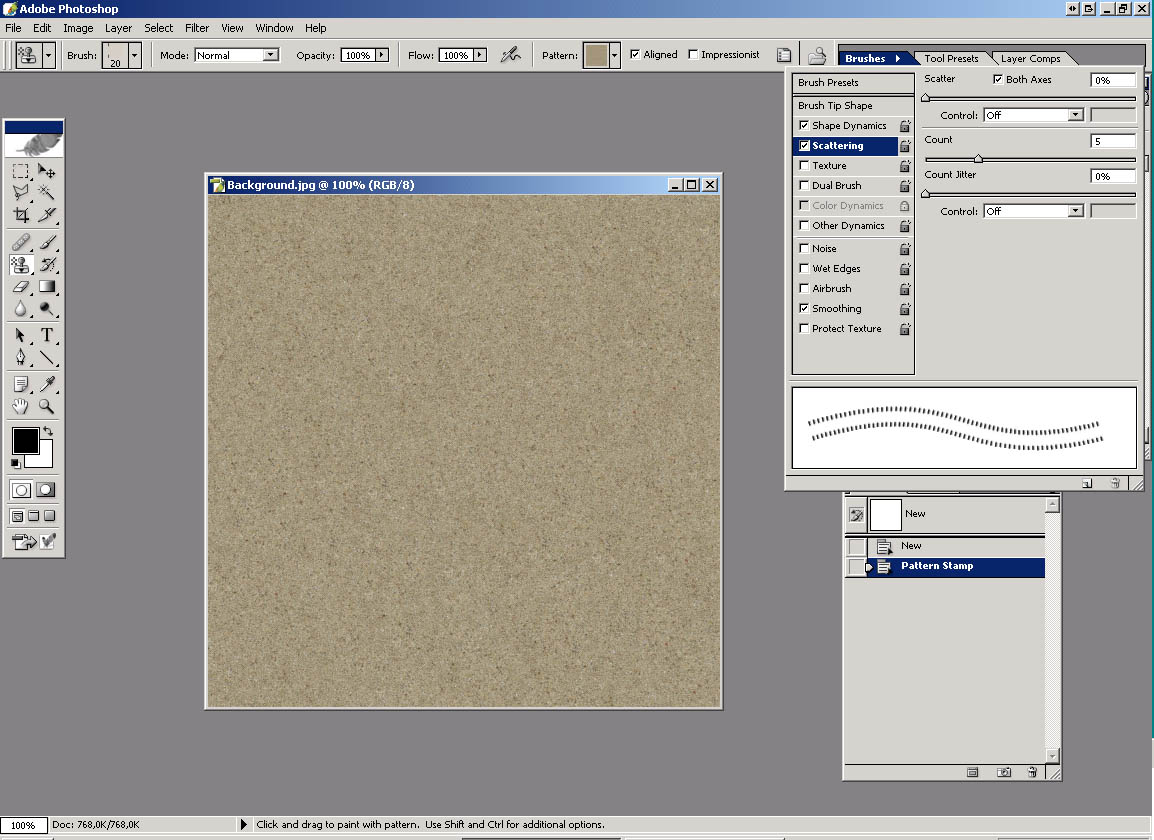
7)
Now the brush is all set up. Create new layer (1) and name it Tracks.
Double click on that layer (2), but not on his name (2) (I forgot
to name it tracks) or go Layer->Layer Style->Bevel and Emboss.
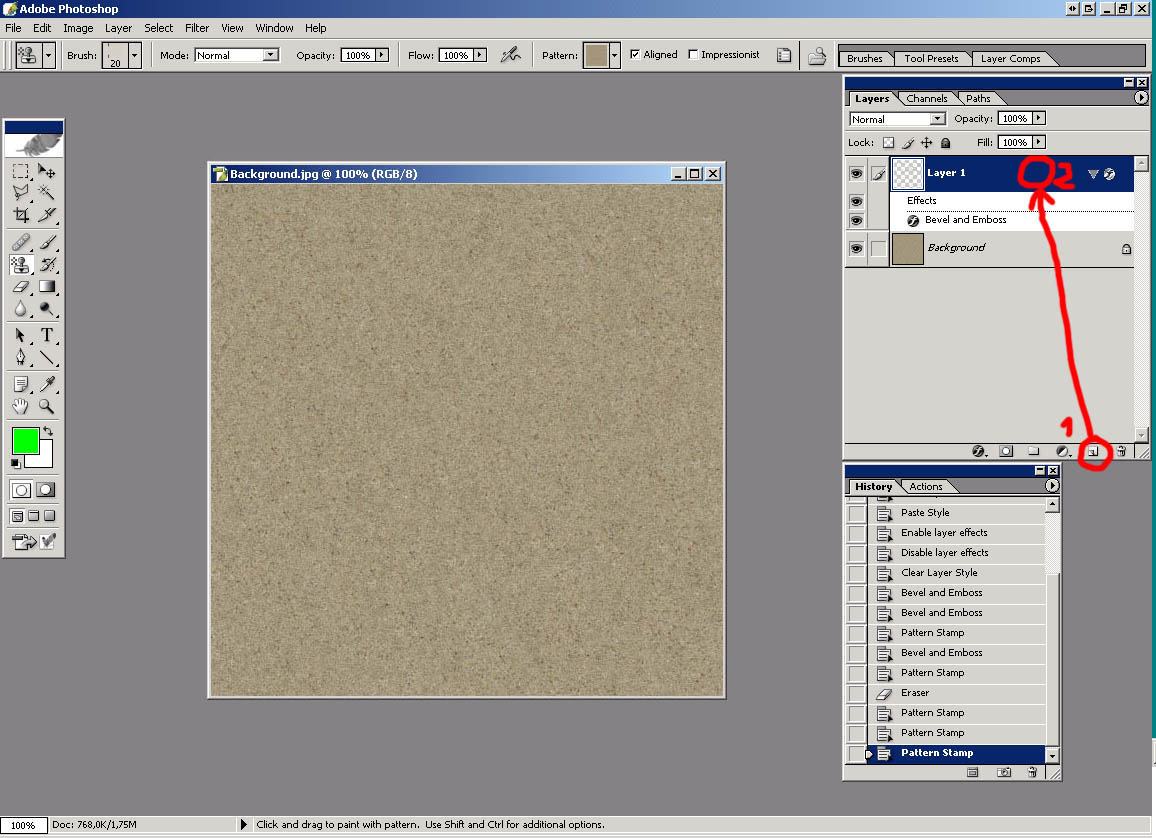
8)
Set Bevel and Emboss as in the picture below: (you can try different
settings for Altitude) and click OK.
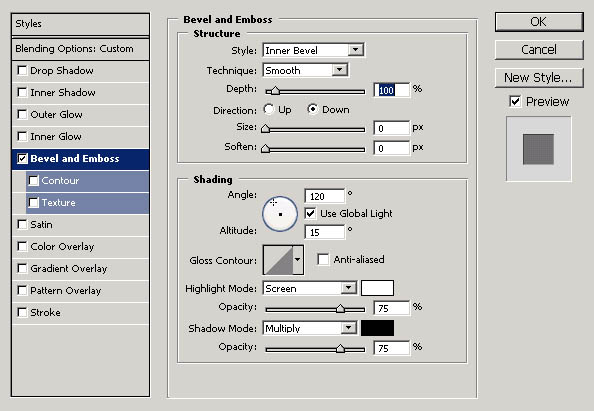
9)
Paint on picture.
About
how to paint brush
Create
1024x512 pix white background picture.
In
left upper corner with black color brush, size 19 (try different
sizes) paint shape that will be track. Copy that shape in left lower
corner. And now the trick that make all this possible: with Brush
tool 1 pix in size paint small dot right of two shapes you just
painted. (Marked with red color on pic.) Distance marked green on
picture determines distance between lines on the same track when
using brush.(Try different distances)
.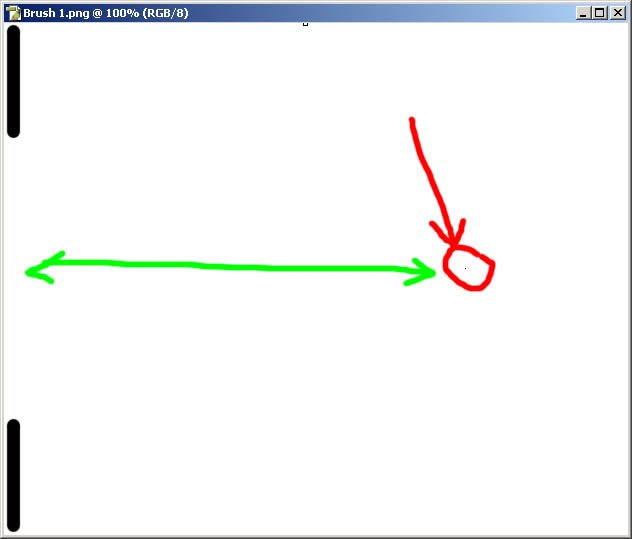
NOTE:
1)Try to experiment with settings and brush shapes.
2)
This brush can be used with other tools such as brush, dodge, burn,
sponge... Make sure that you duplicate layer before you mess it
up with dodge, burn or sponge tool.
3)
You can also add Drop shadow option for Tracks layer and
reduce opacity for shadow a bit.
4)
Experiment with patterns for tracks. You can always use the same
texture as background.
Thanks
to Neil, http://www.close-combat-now.com/
for hosting this tutorial.
by
dodam, heinrici45@yahoo.com
Top



