Cliff
Tutorial
Required
skills: Open, save image, create and rename layers, change layer
order, change layer opacity, select and resize brushes
Steps:
1)
Open map image (I'll use this small 512x512 image)
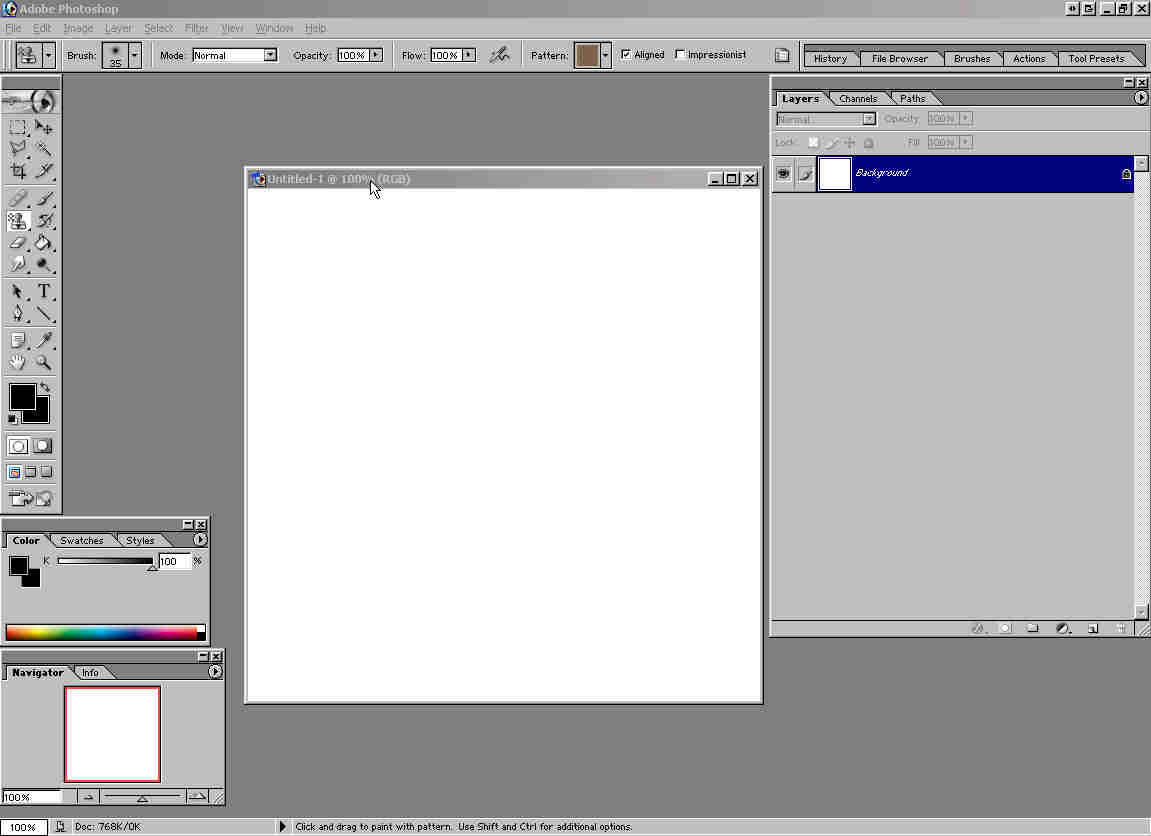
2)
Choose pattern stamp tool and texture you want to be on your cliff
bottom, and paint entire background layer with it. (I'll use dodamground1
texture)
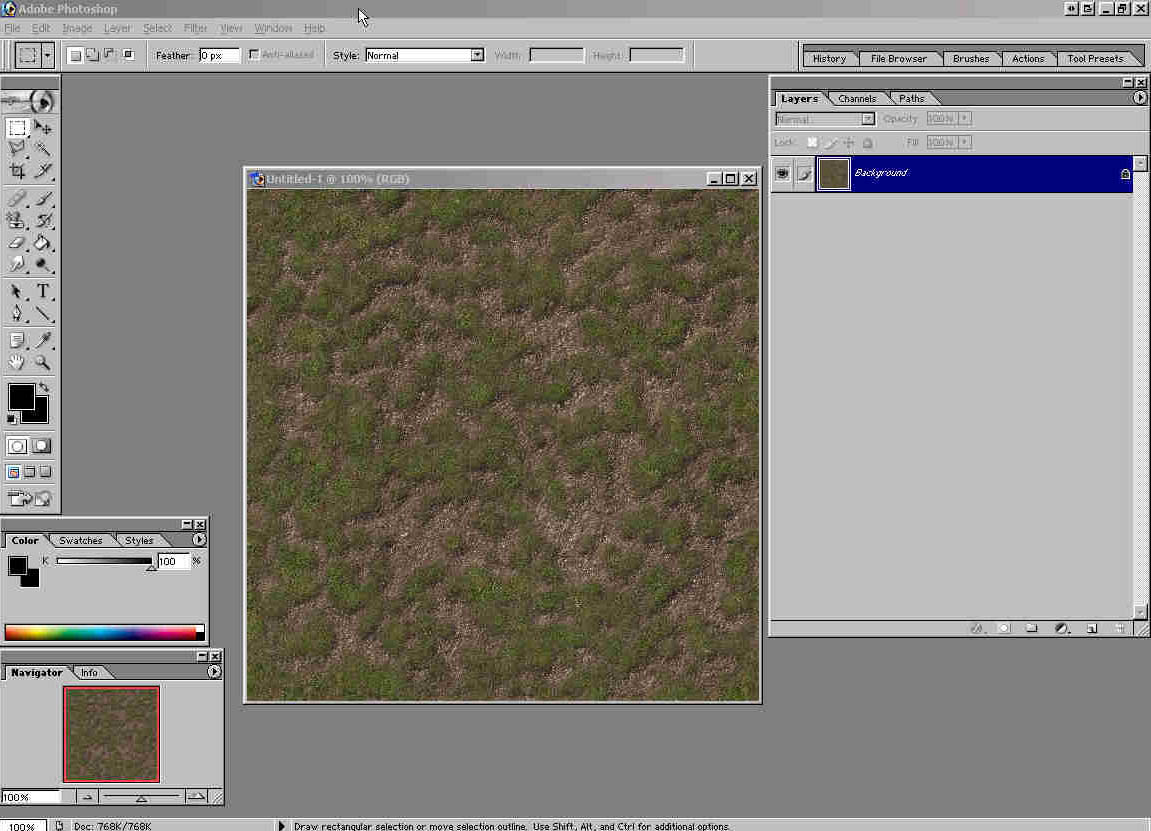
3)
Create new layer and name it Cliff

4)
Open dodamrock1 texture, Edit->Define Pattern ->OK. Select
that pattern for Pattern stamp tool, select hard round 35 pix brush
and paint line where your cliff should be. (Make sure that Cliff
layer is selected.)
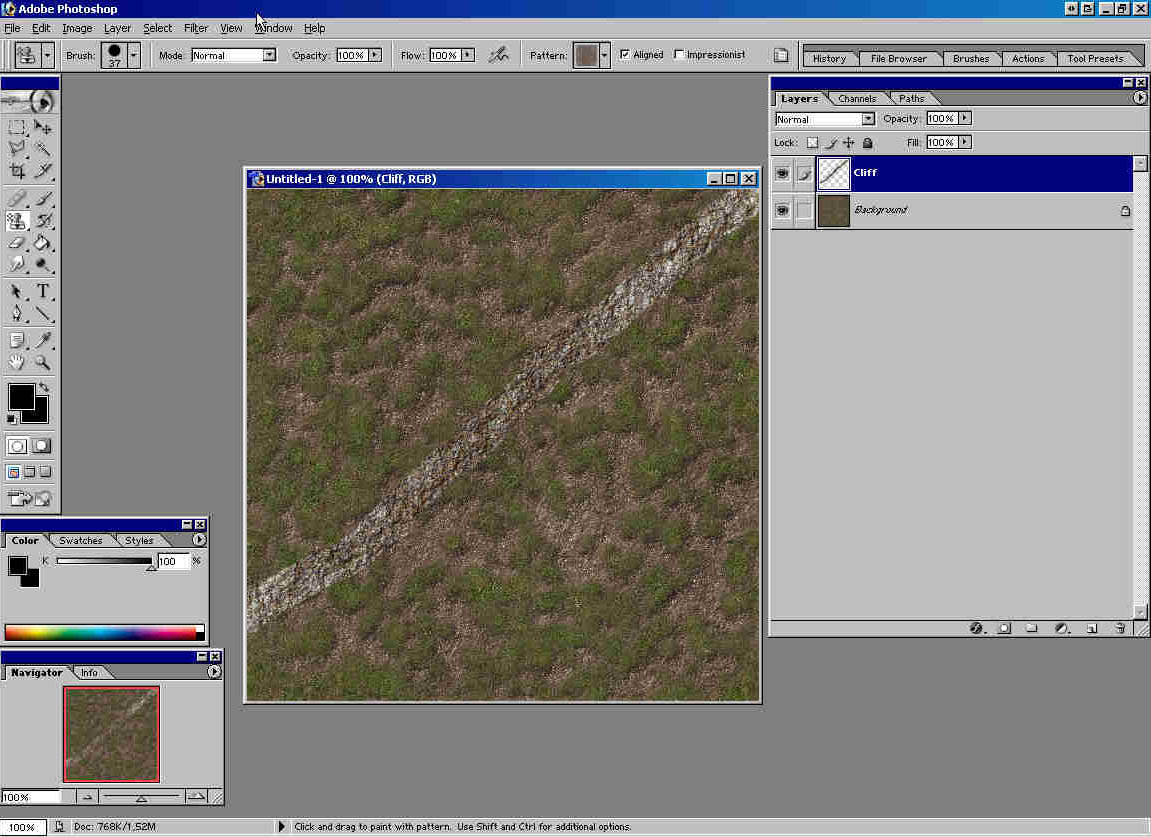
5)
CTRL + left click on Cliff layer. You should have selection like
this one:
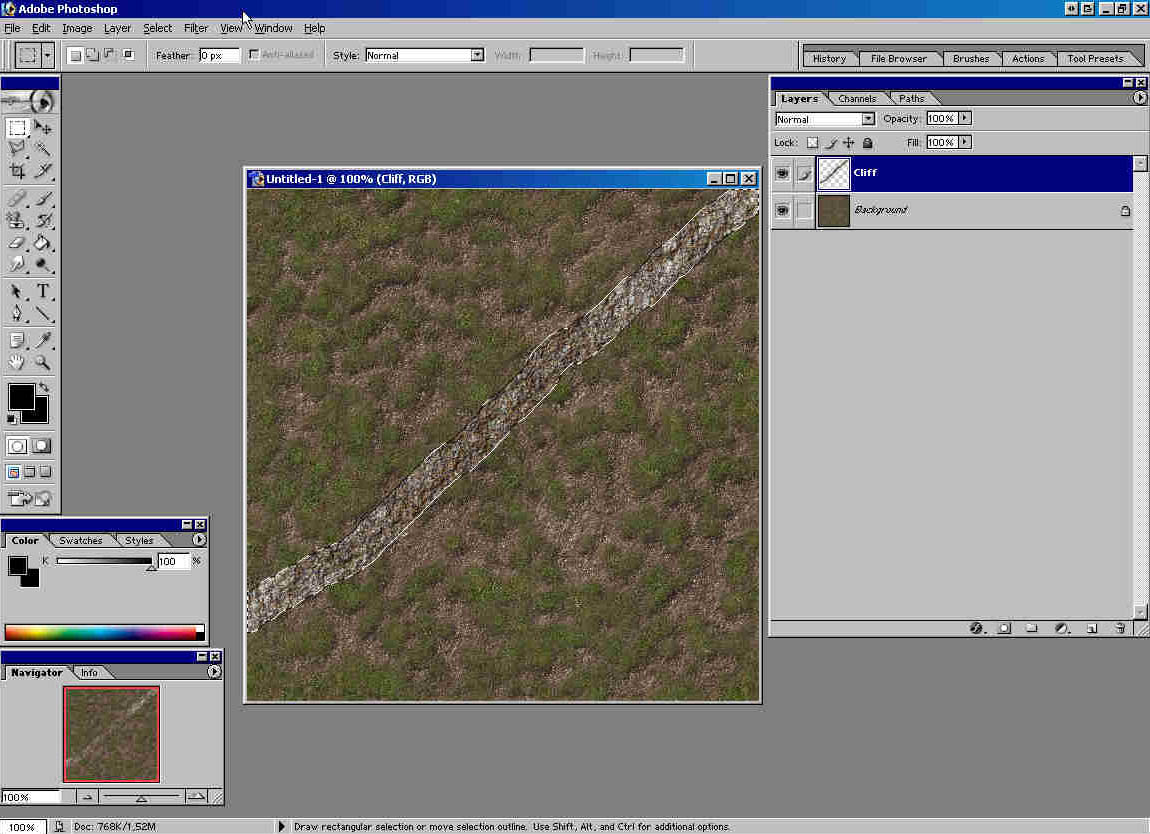
6)
Create new layer, name it Cliff Shadow. Paint selection with black
color using Brush tool. (Make sure that Cliff Shadow layer is selected.)
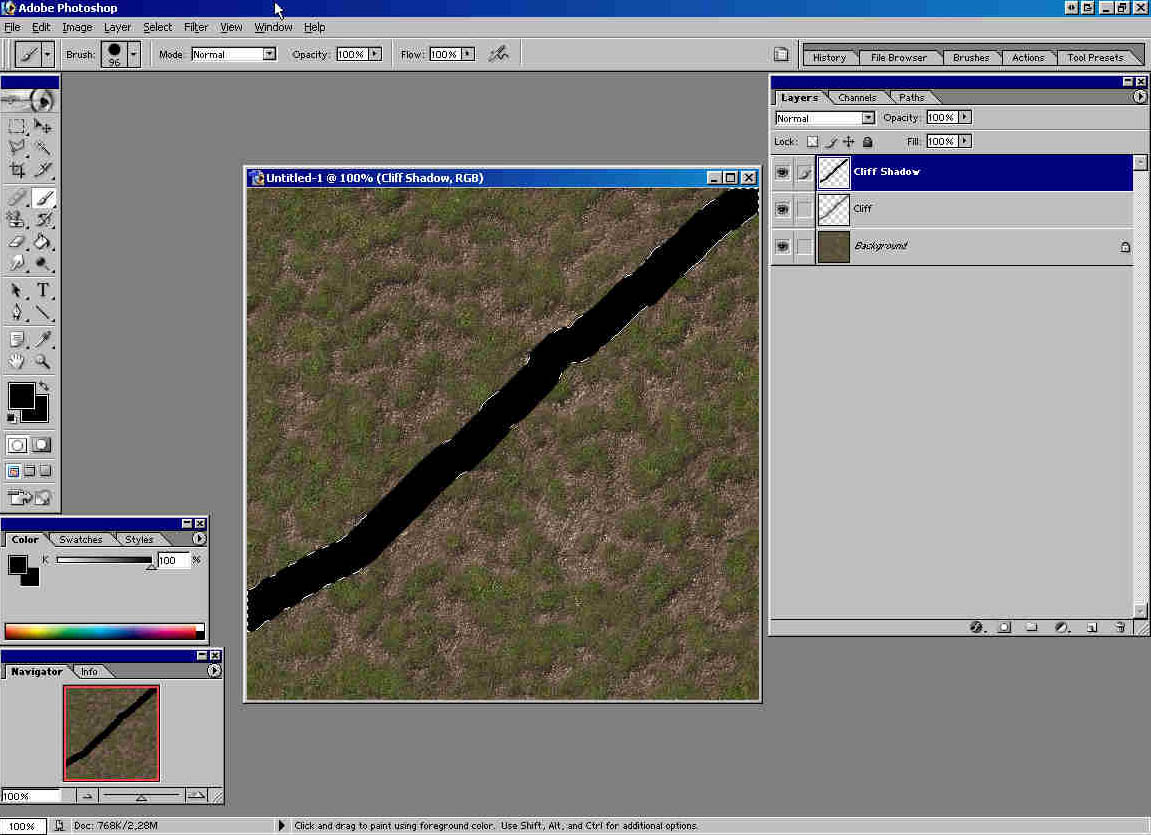
7)
Change layer opacity to about 30% for Cliff Shadow layer.
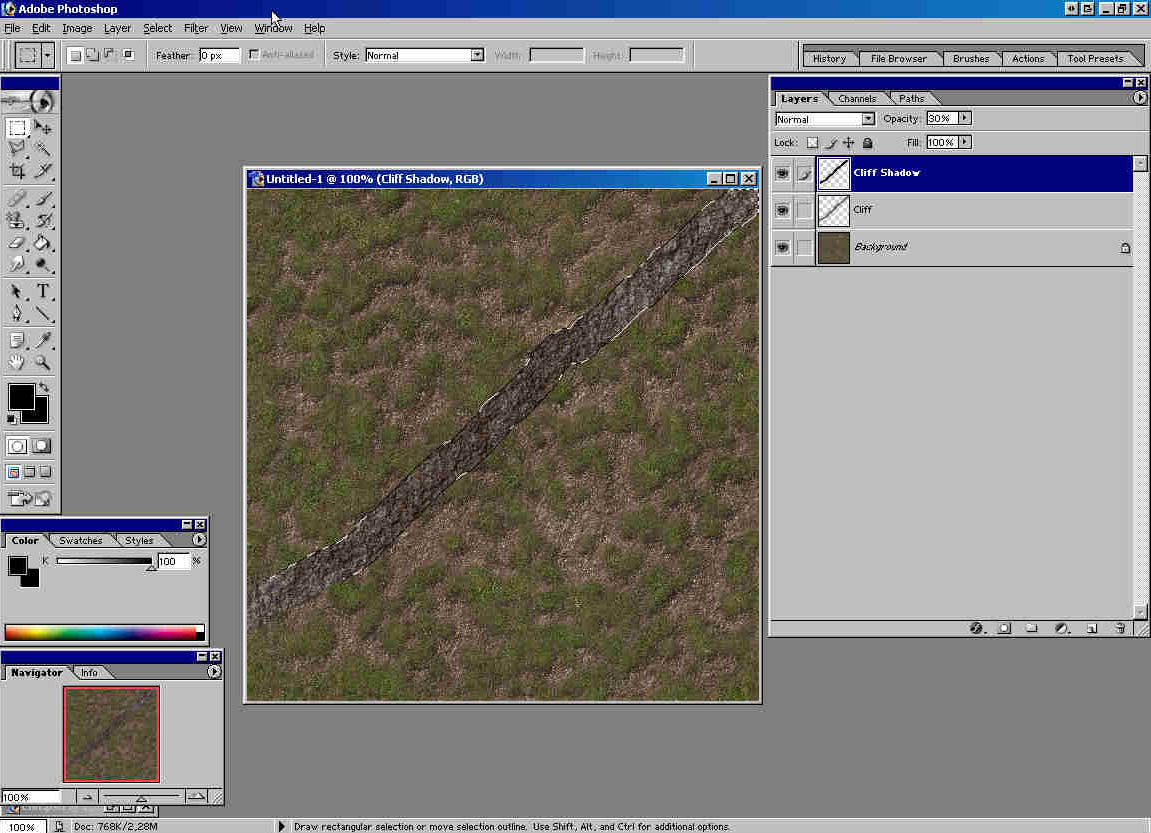
8)
Change layer order like in the picture: (Cliff Shadow below Cliff)
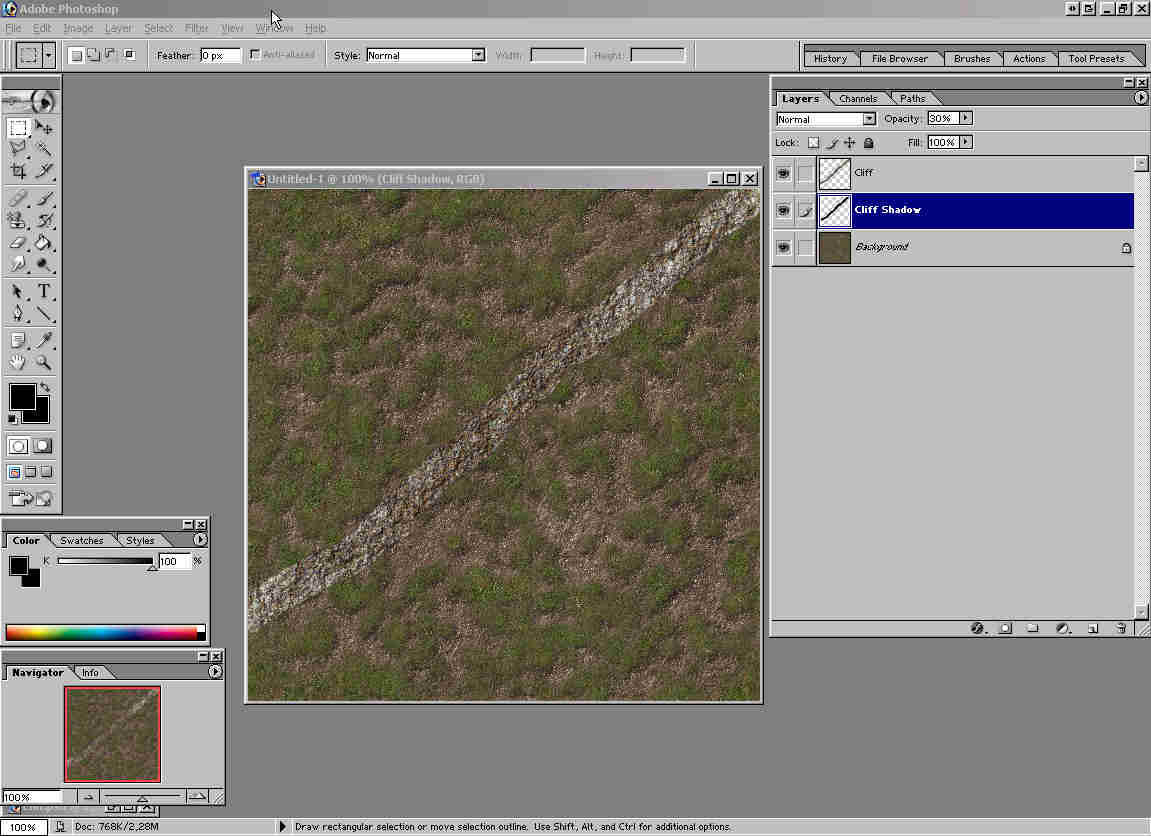
9)
Use Move Tool and move selection in right-down direction:
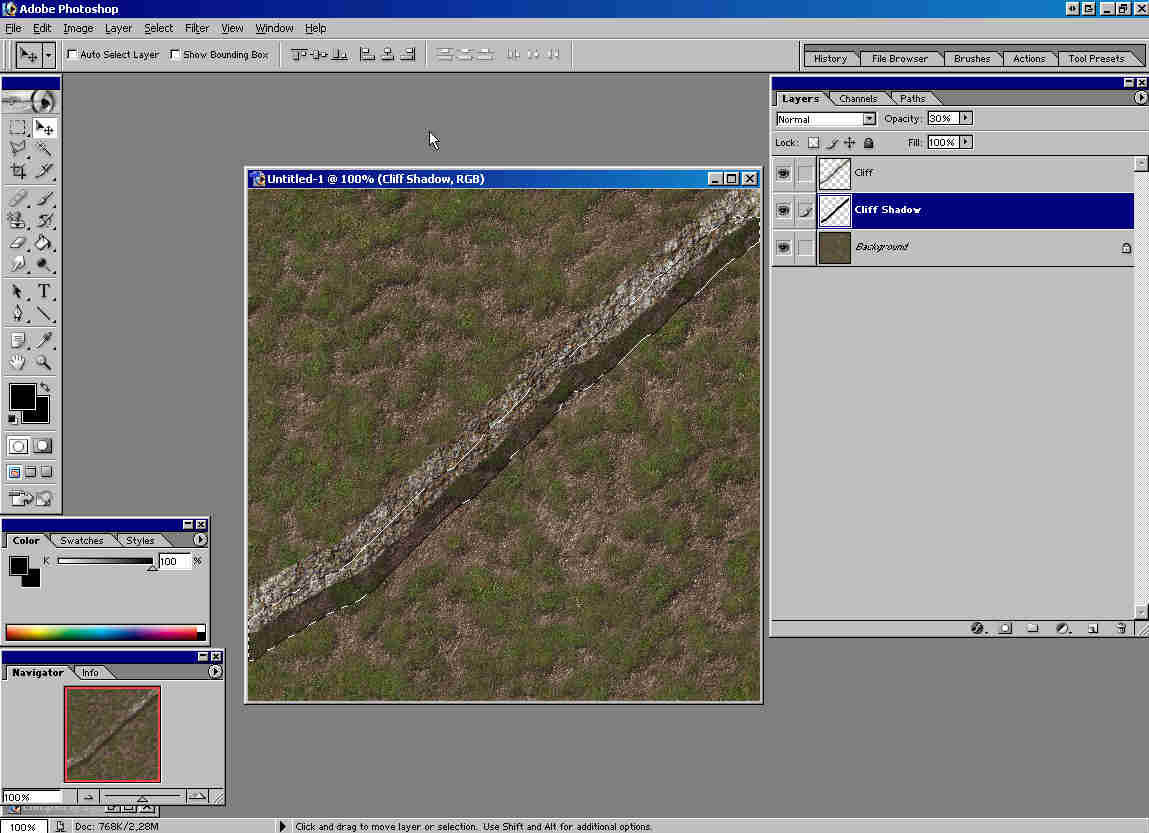
10)
CTRL + D to deselect. CTRL + left click on Cliff layer. Select Cliff
layer.
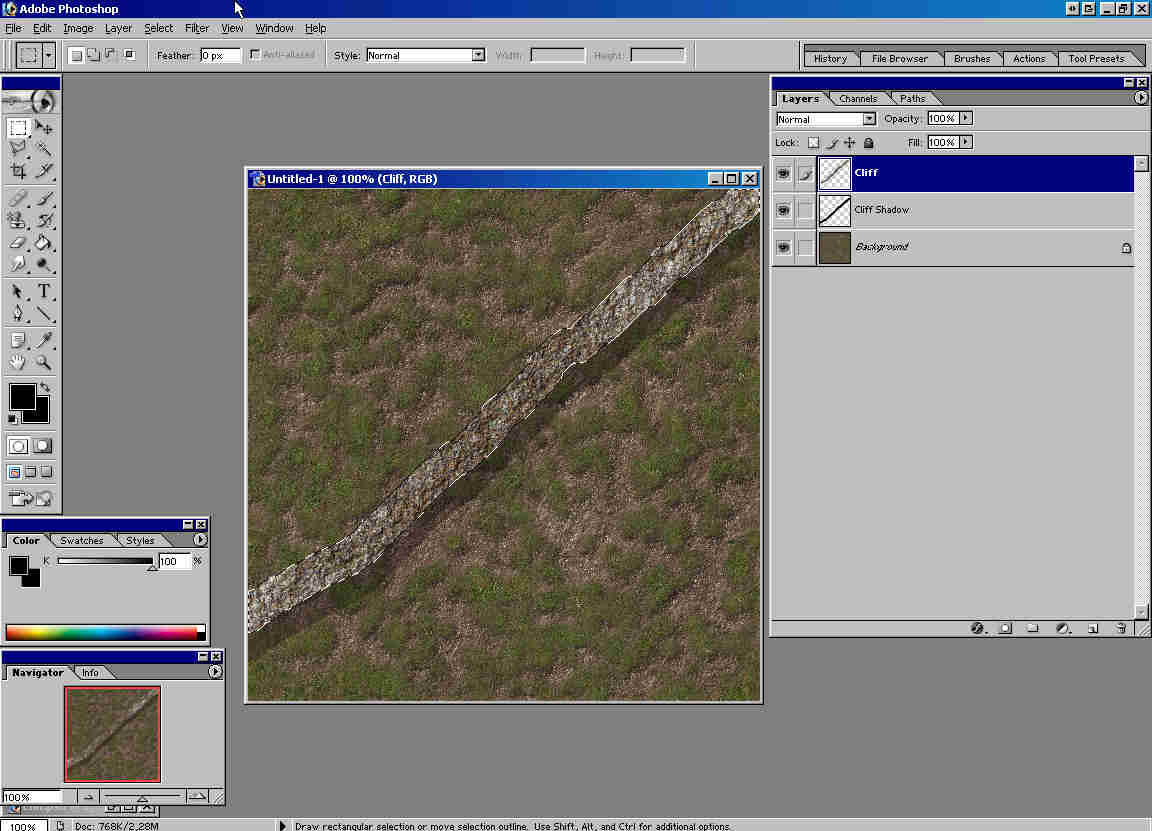
11)
Create new layer and name it Shadow on Cliff. Paint selection black.
(Like in the step 6.) (Make sure that Shadow on Cliff layer is selected.)
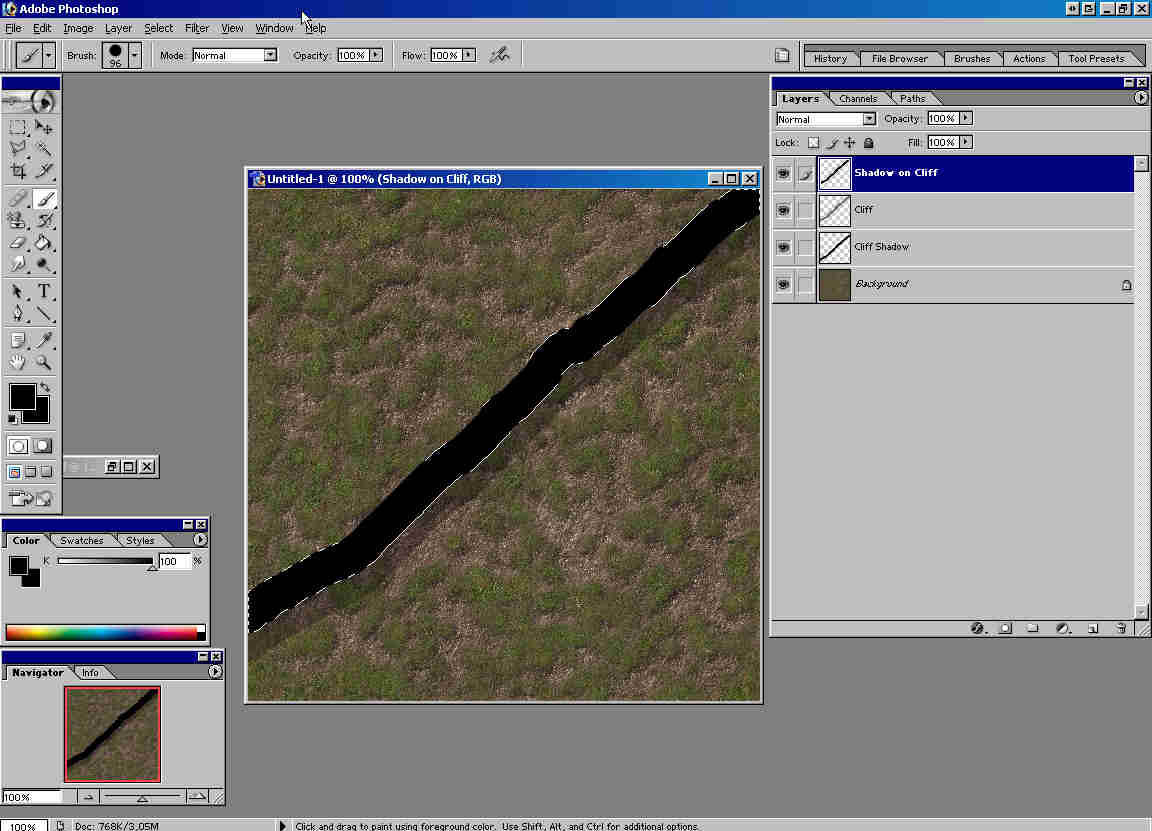
12)
Change opacity for Shadow on Cliff layer to 50%.
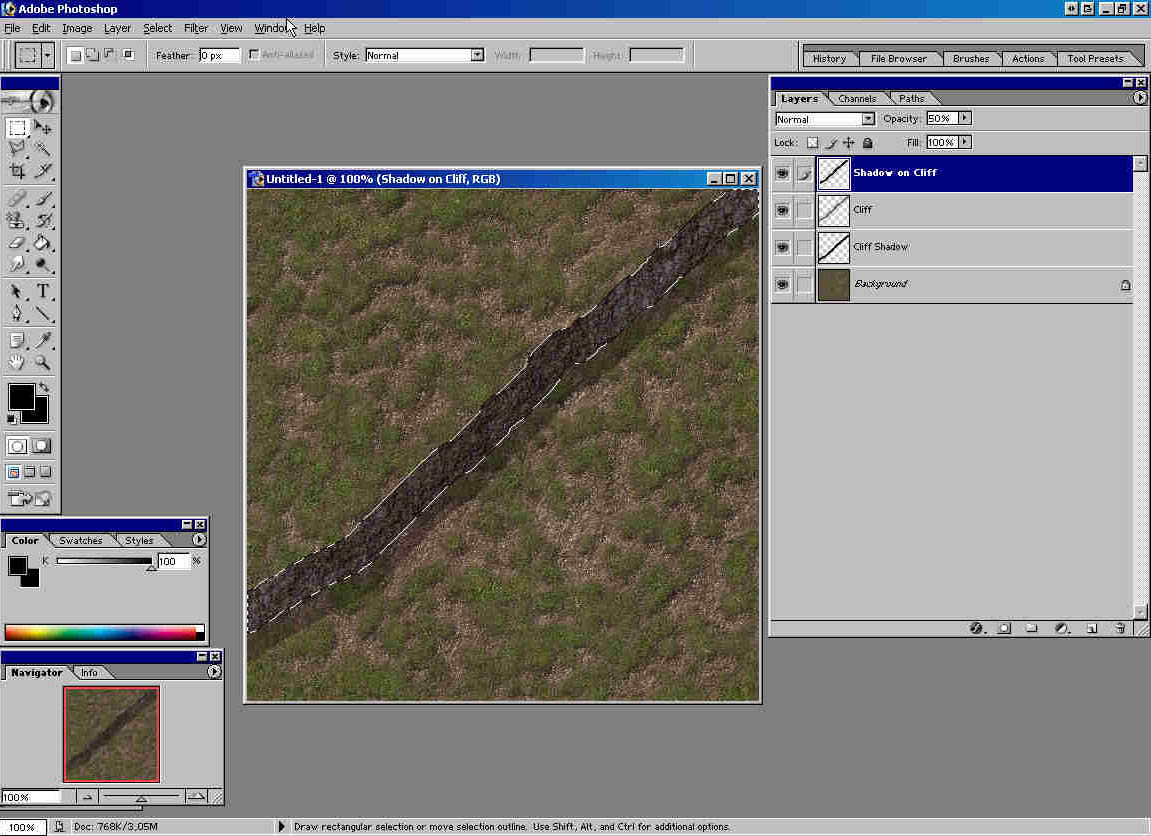
13)
This step is hard to explain. you have to erase bits of the selection
using 14 pix Spatter brush Eraser. That will give the illusion of
depth.
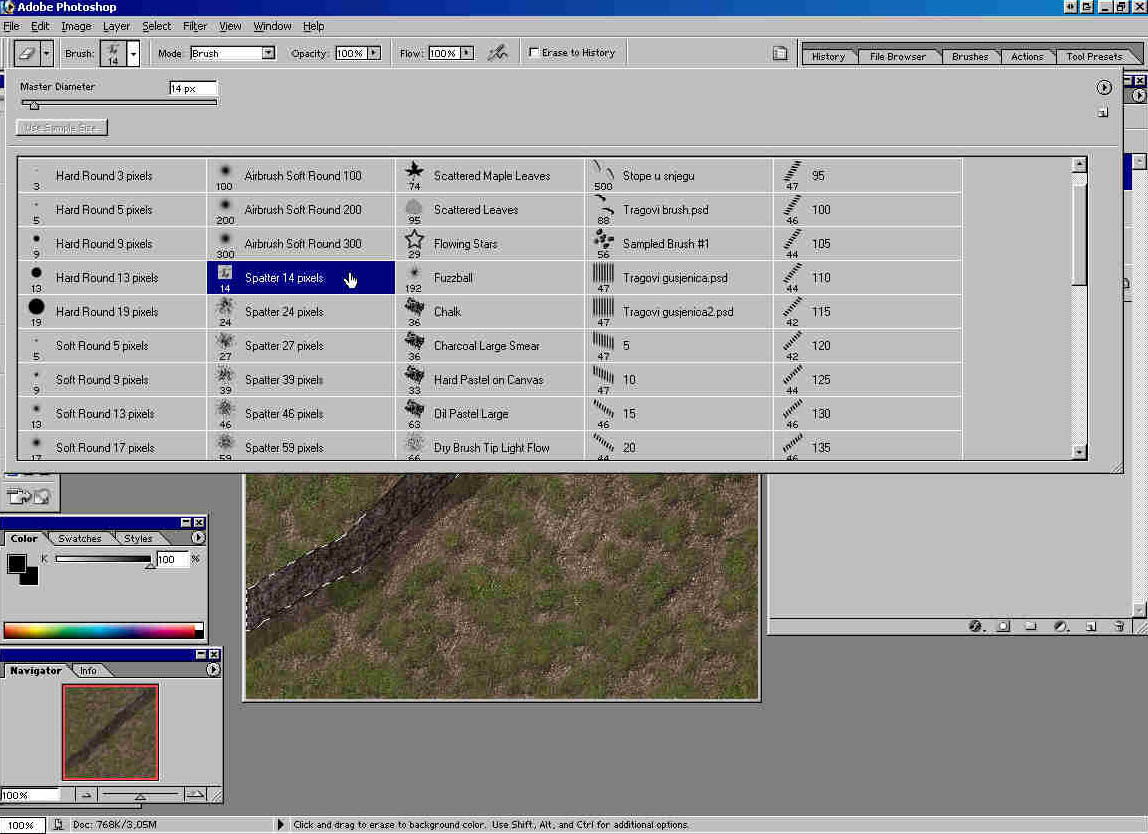
I'll
paint places I erased red.
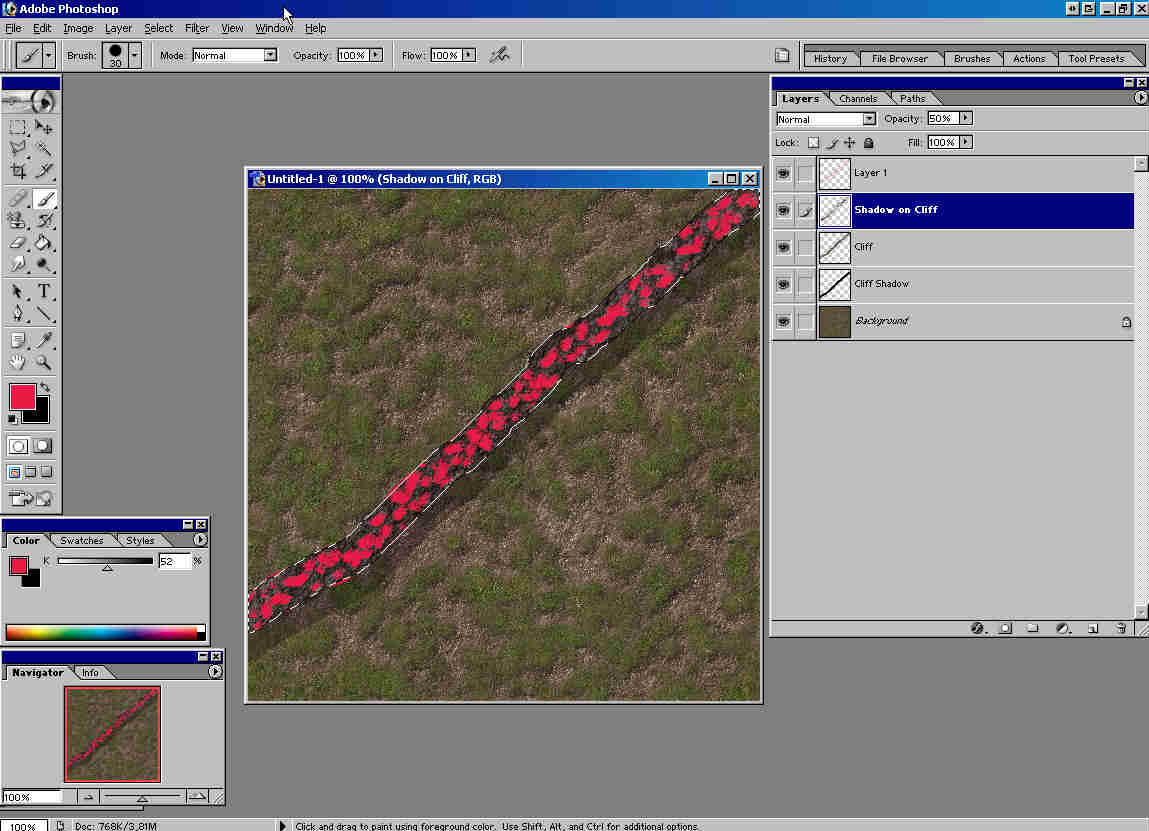
It
should look like this:
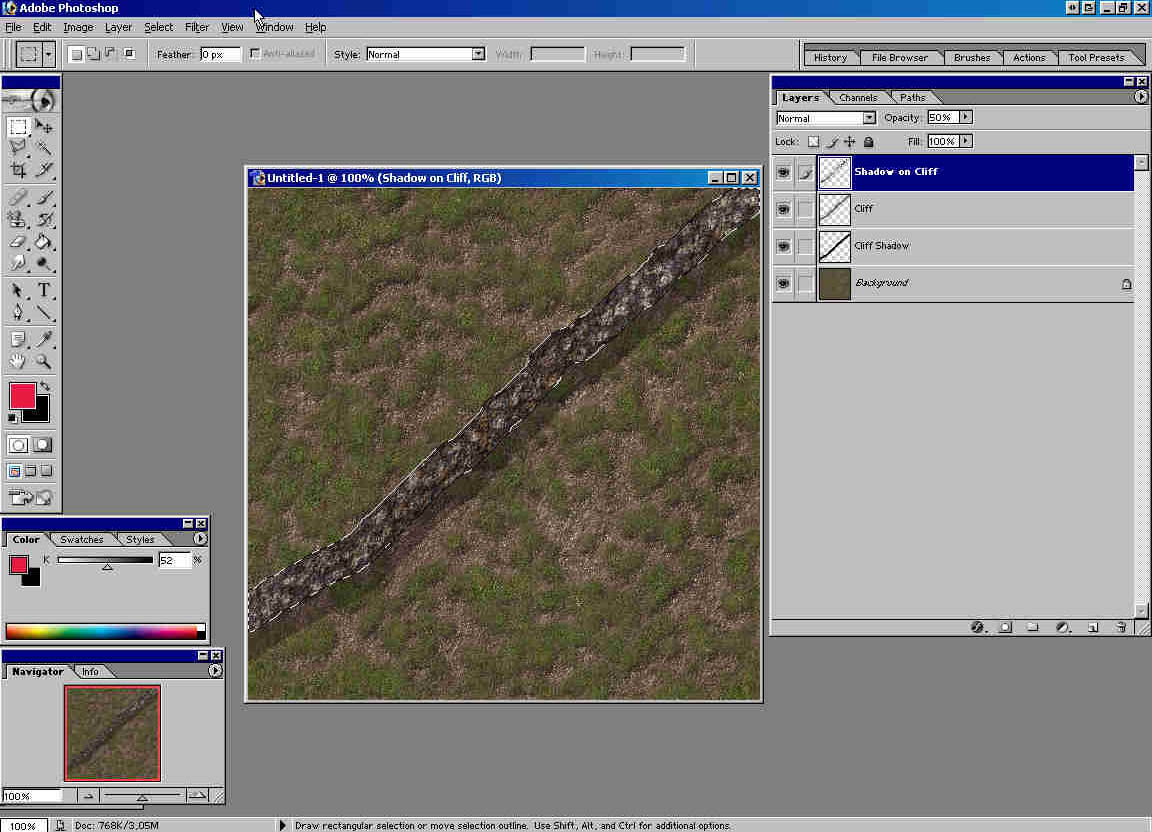
14)
Go Select -> Inverse. Create new layer and name it Terrain Up.
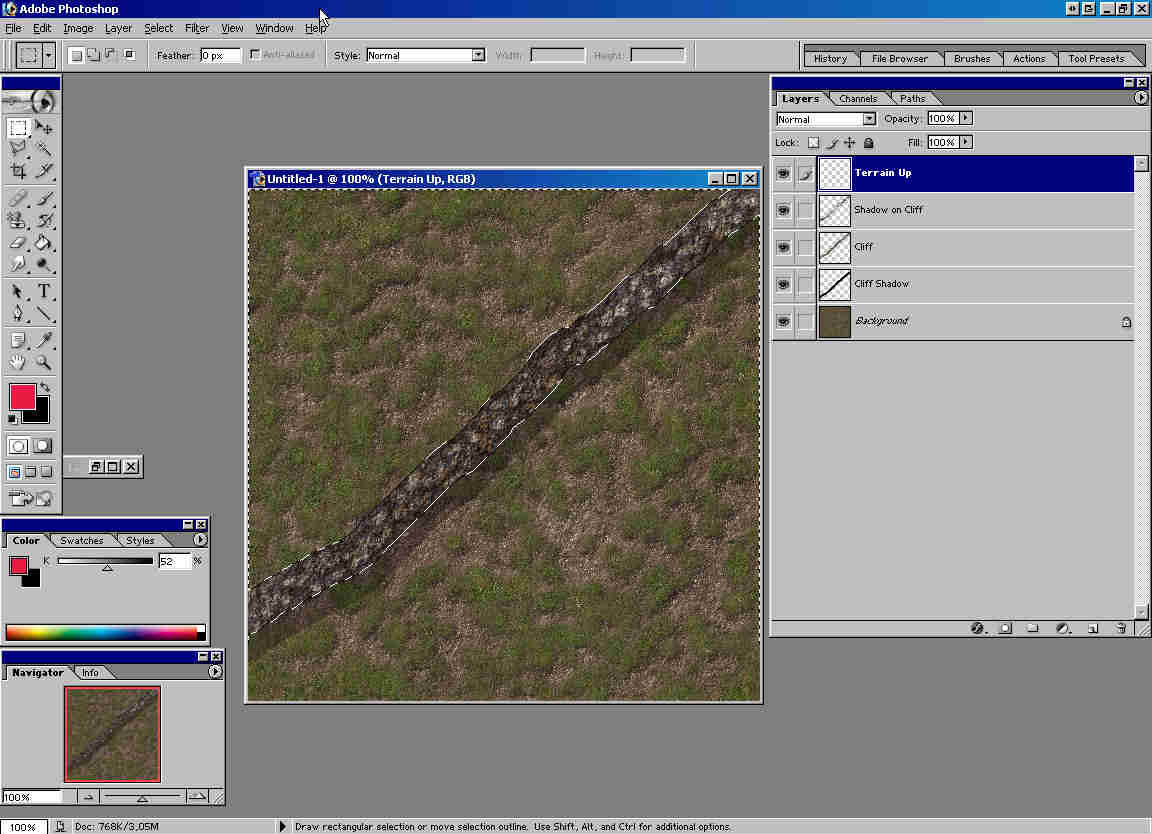
15)
Select Pattern Stamp Tool, choose pattern for high ground and paint
with it the upper left part of selection. (Don't paint on lower
right part of selection.) I used CC5Grass for pattern.
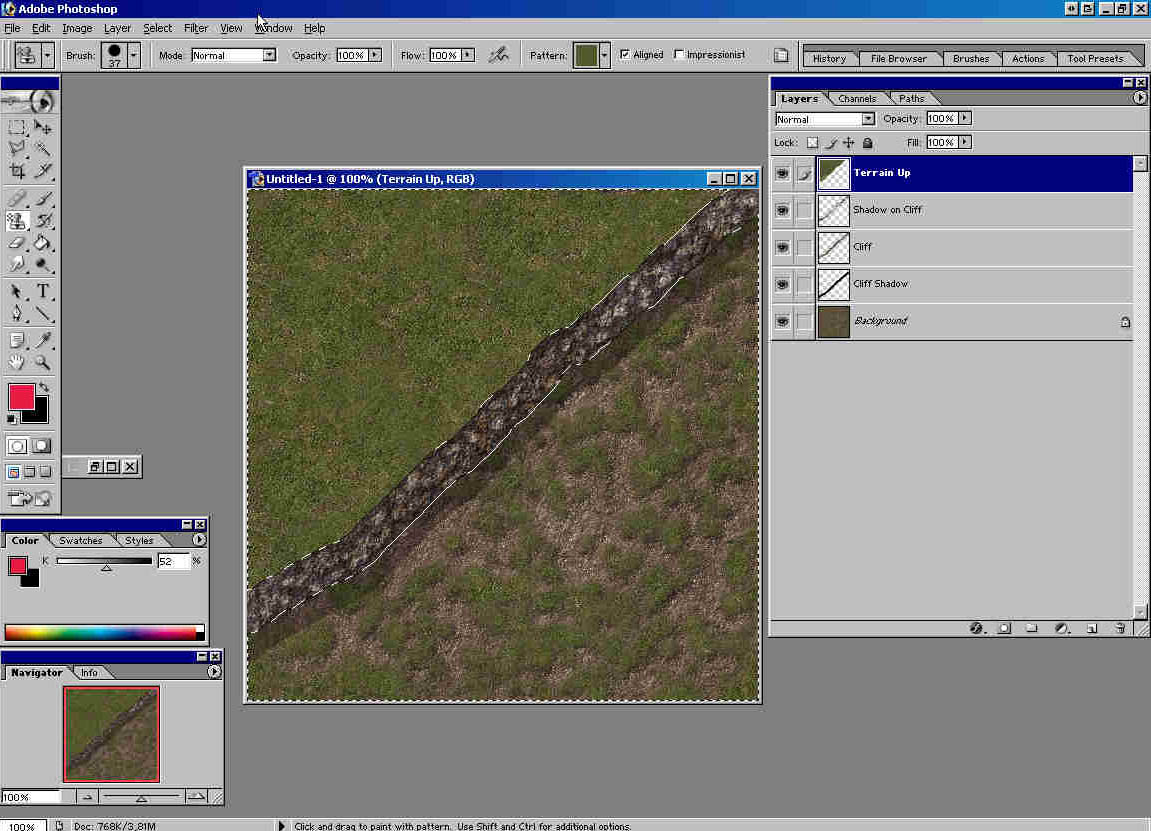
16)
Go Layer -> Layer Style -> Drop Shadow -> OK. (No adjusting.)
Deselect (CTRL +D).
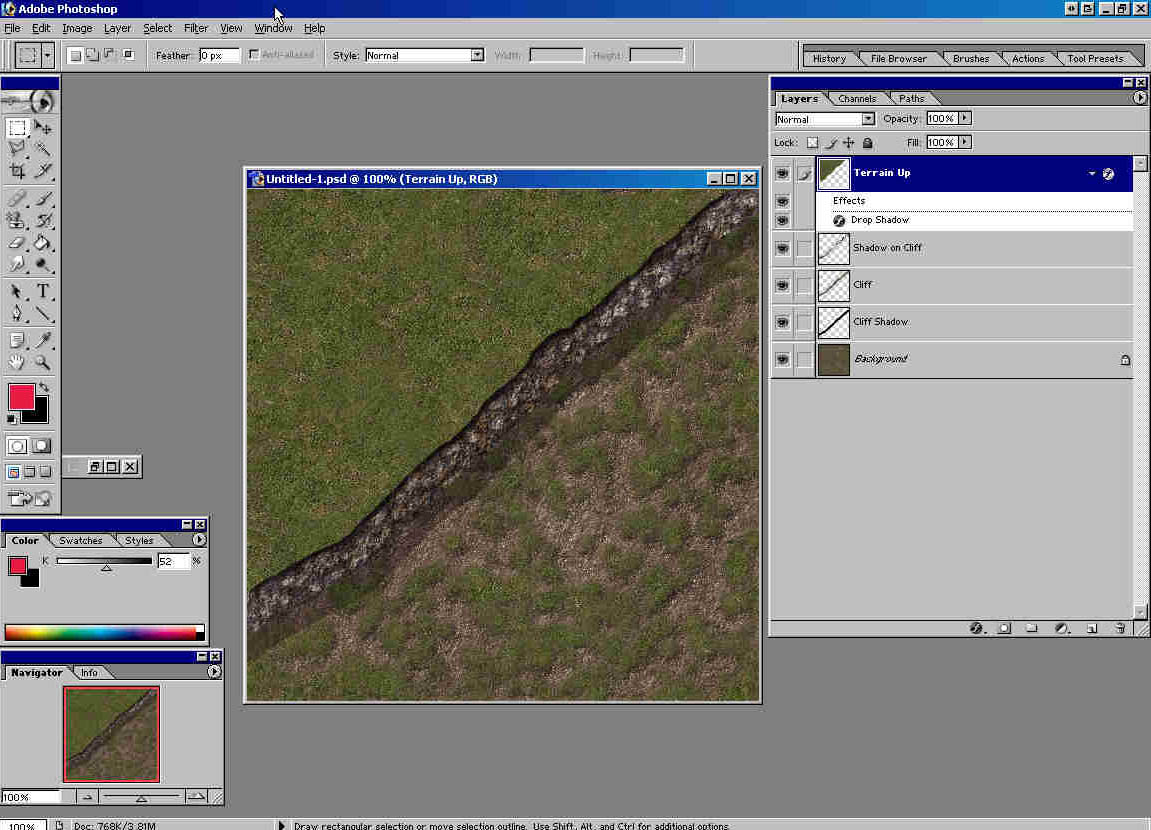
17)
You notice that the edge is too clean. Now select Pattern Stamp
tool, soft round 21 pix brush, mode Dissolve or Normal (What you
like better). Paint with it on the upper edge of the cliff not going
too much over rock texture. (You must go over rock texture a bit.)
( I used dissolve mode here.)
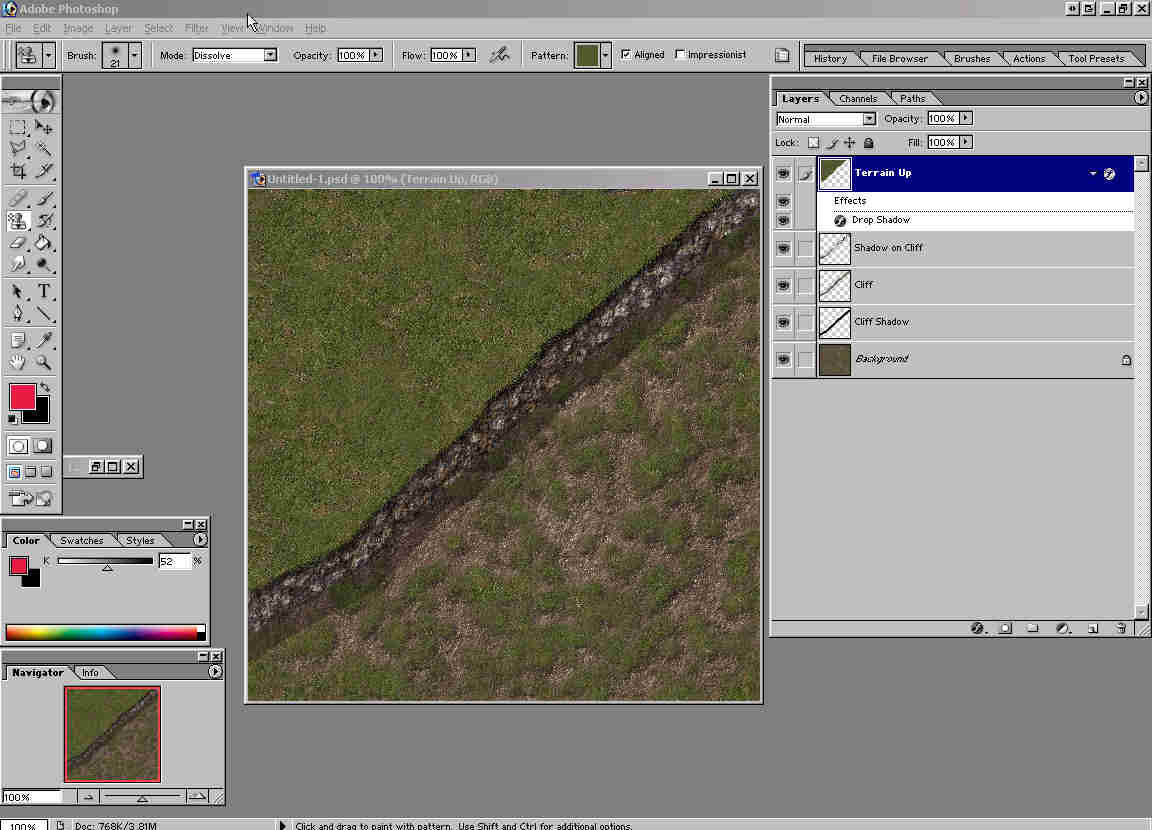
17)
Now you notice that cliff shadow is too clean. Select Cliff Shadow
layer. Select Spatter brush 14 pix eraser and erase bits of shadow
edge.
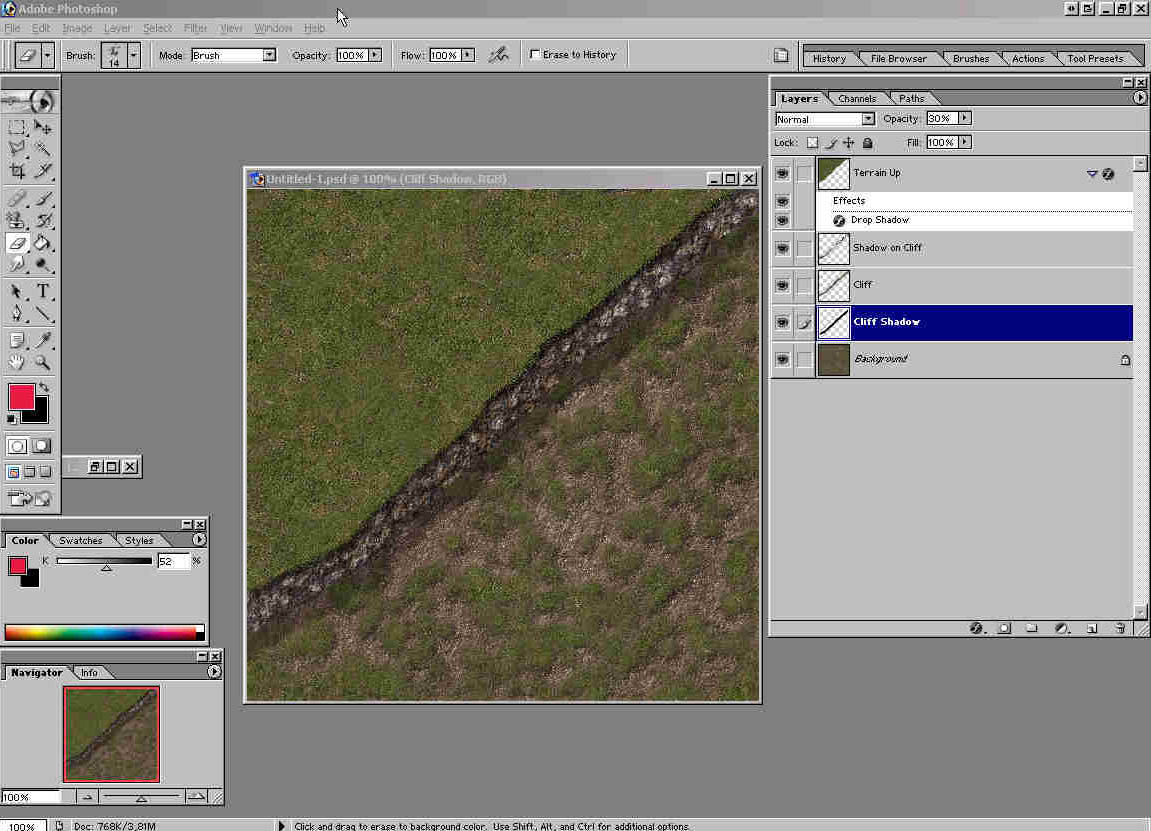
18)
That will be it. Now you can put some make up. Use dodamrock1 texture
and paint some slided stones. Break uniqueness of CC5Grass with
the touch of dodamground1 texture here and there. In the end it
will look like this:
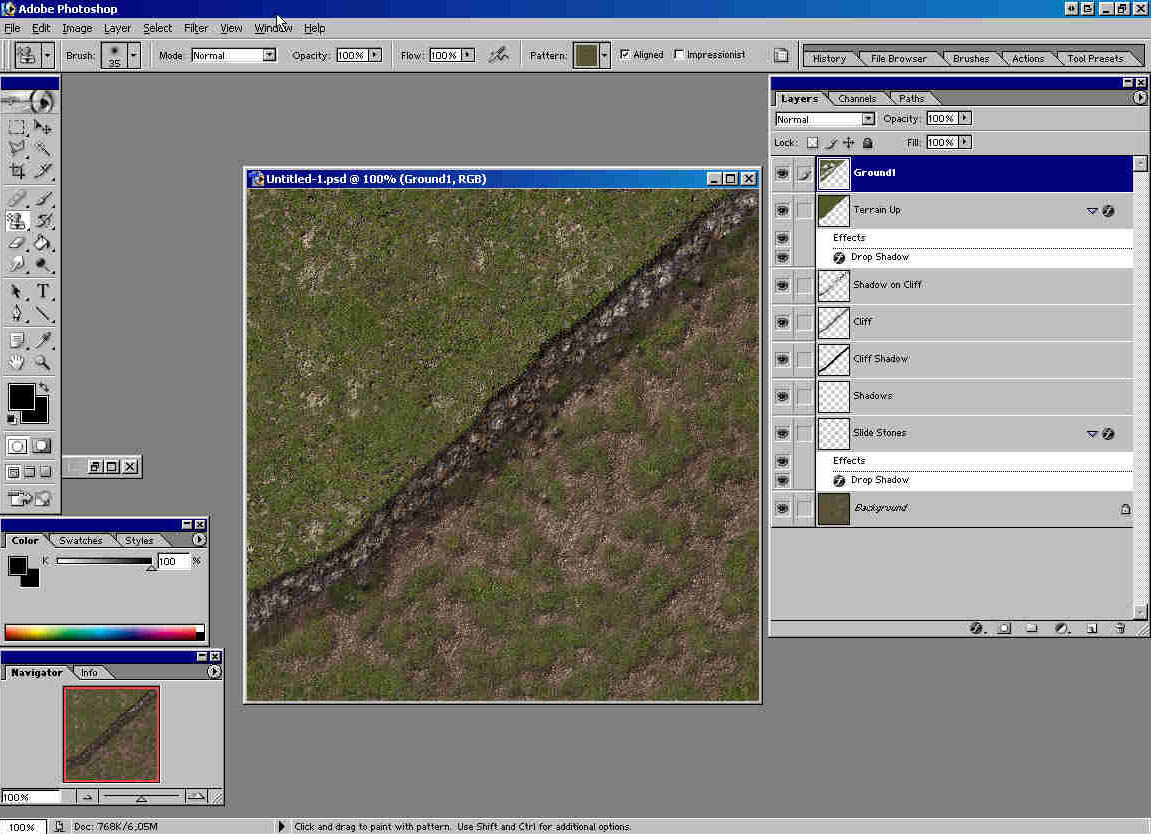
Thanks
to Neil, http://www.close-combat-now.com/
for hosting this tutorial.
dodam,
heinrici45@yahoo.com
Top



